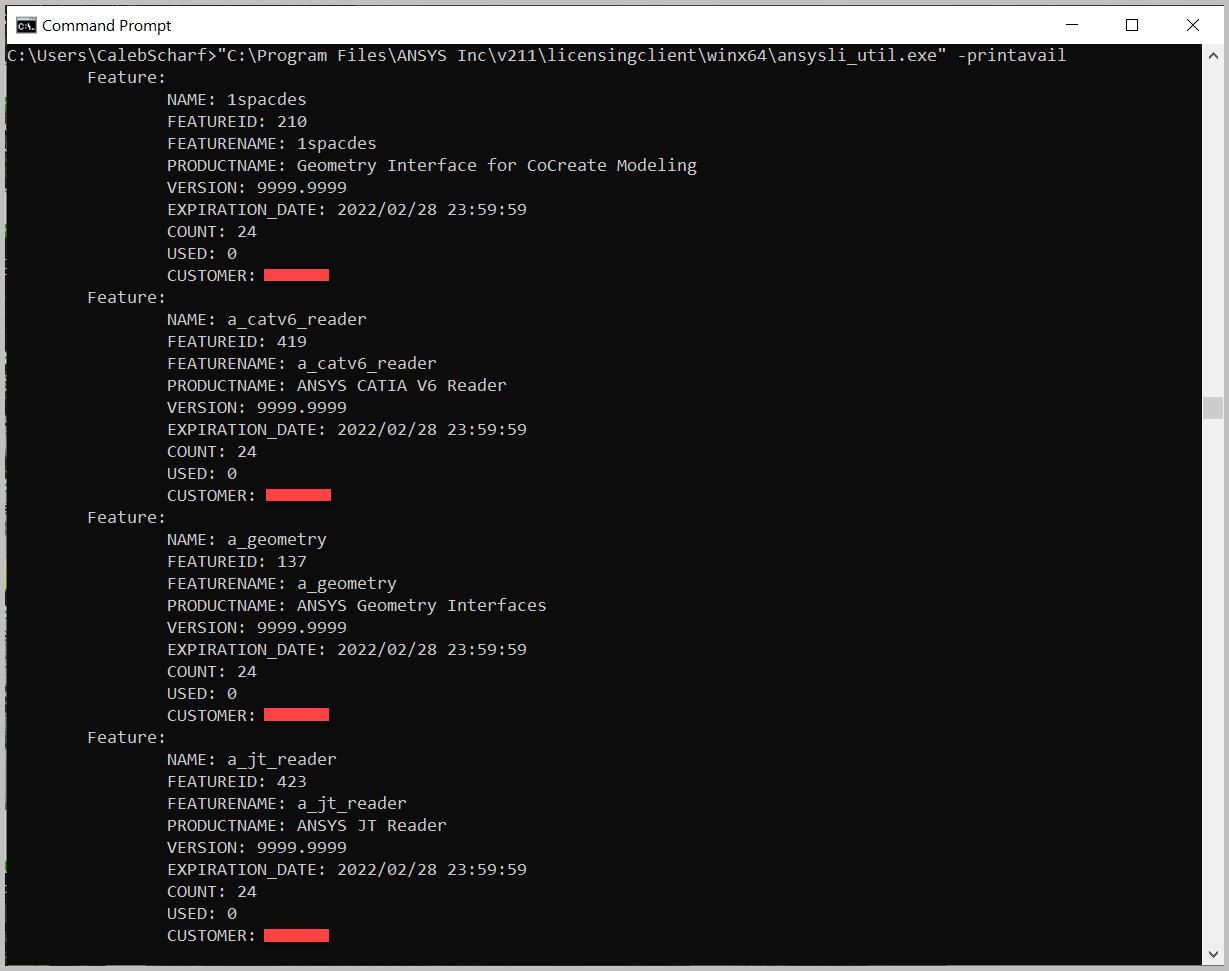Kurulum & Lisanslama Merkezi
Kurulum & Lisanslama Merkezi
Bilgi - Ansys License Sunucusu Komutları
![]() Authored by Erdoğan Gökbulut
April 18th, 2024
993 views
0 likes
Authored by Erdoğan Gökbulut
April 18th, 2024
993 views
0 likes
![]() KB2421239
KB2421239
Açıklama
Ansys'in komut satırından çalıştırılabilen birçok yardımcı programı vardır ve bu, aynı görevleri gerçekleştirmek için farklı Ansys GUI araçlarını kullanmaktan daha hızlı olabilir.
Çözüm
- Bu komutların çalışması için makinede Ansys İstemci veya Lisans Sunucusu yazılımının kurulu olması gerekmektedir.
- Komutları Standart veya Yönetici komut isteminden çalıştırın.
Önemli
- Klasör yolundaki metin XXX'ı uygun Ansys sürümüyle değiştirmelisiniz.
- Örneğin, 2021 R1 için "211", 2021 R2 için "212" veya 2022 R1 için "221" gibi Ansys sürümleri için kullanabilirsiniz.
- "YourLicenseServerName" metnini lisans sunucu adınızla değiştirmelisiniz.
- Eğer komutta bir lisans sunucusu belirtmeniz gerekmiyorsa, o zaman istemci lisans ayarlarınızda belirtilen lisans sunucusunu kullanacaktır.
# |
Açıklama |
Komut |
Örnek |
1 |
Lisans sunucusu durumunu, özelliklerini ve hangi bilgisayarın bu özellikleri kullandığını gösterin.
(FLEXlm)
Bu, "Lisanslama İstemci Ayarları" veya eski "Client ANSLIC_ADMIN aracı"nda görüldüğü gibi aynıdır. |
|
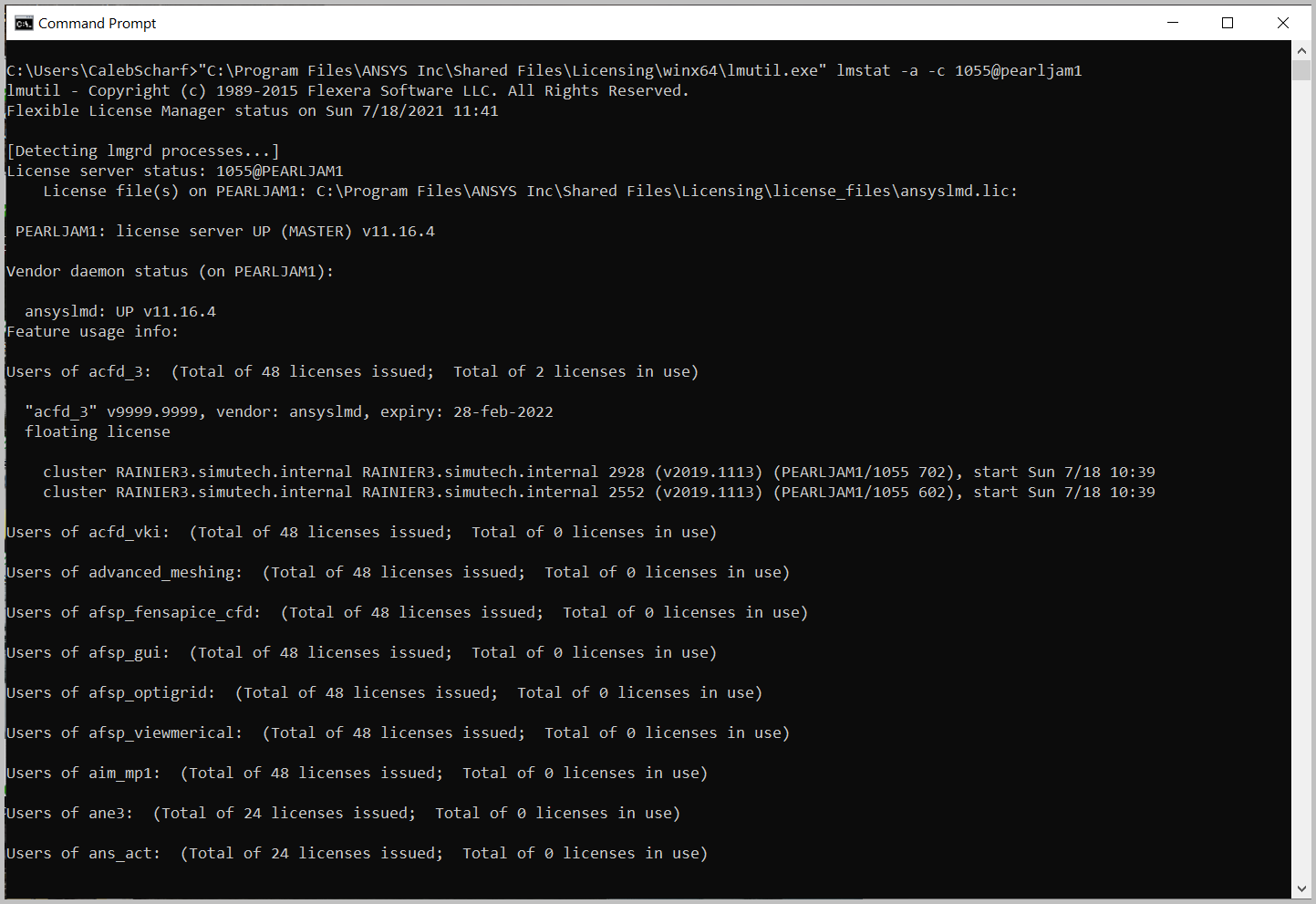
|
| 2 |
Sunucu sürümünü, yüklenmiş özellikleri ve son kullanma tarihlerini gösterin
(Lisanslama Bağlantısı) |
Client Version 2020 R2 and Below*: "C:\Program Files\ANSYS Inc\Shared Files\Licensing\winx64\ansysli_util.exe" -statli 2325@YourLicenseServerName
Client Version 2021 R1 and Above**: "C:\Program Files\ANSYS Inc\vXXX\licensingclient\winx64\ansysli_util.exe" -statli 2325@YourLicenseServerName *Will return incorrect license server version if the License Server is running 2021 R1 **Command does not work if the License Server is running 2021 R1 |
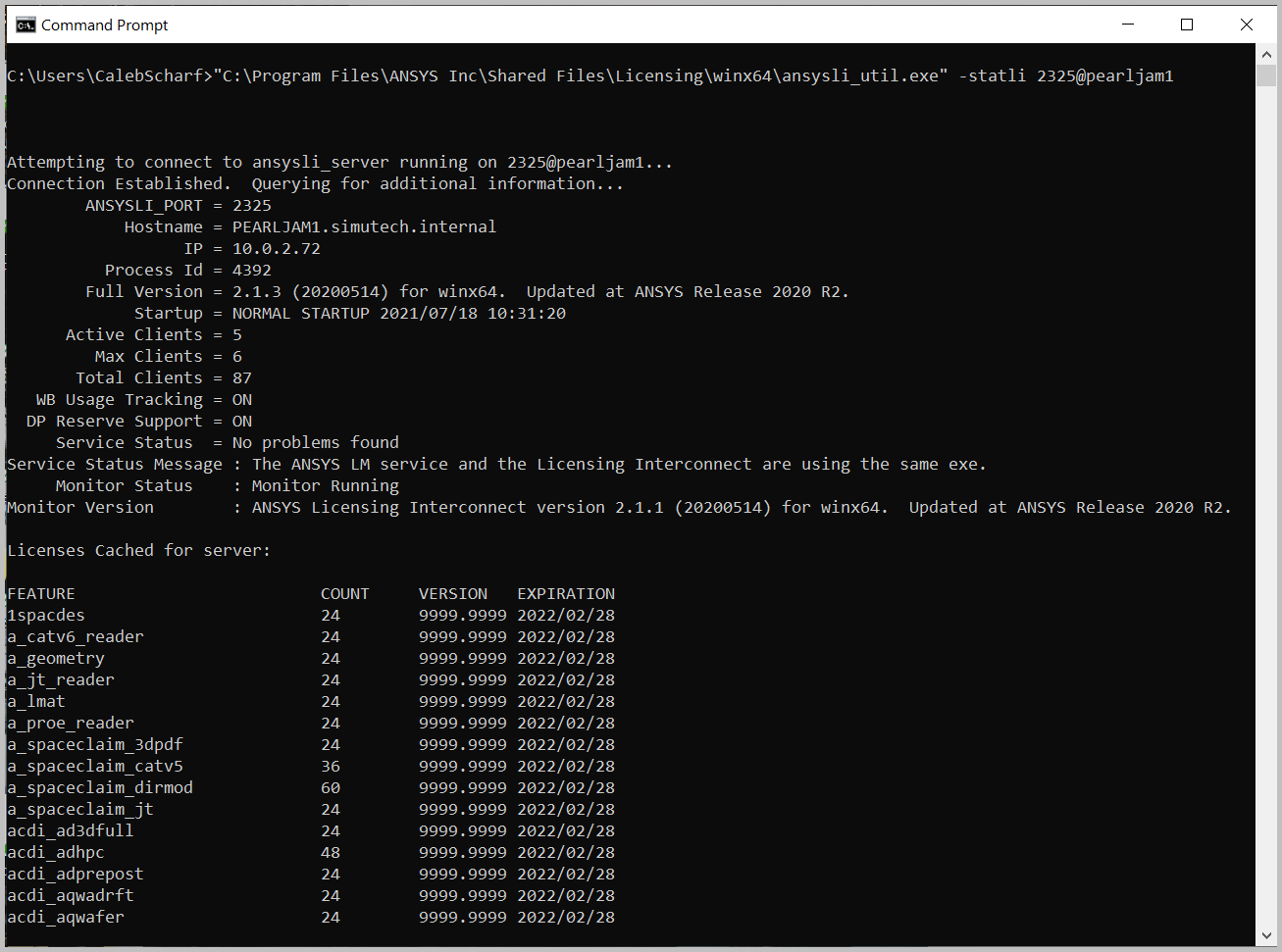
|
| 3 |
Lisans son kullanma tarihlerini, miktarlarını, müşteri numarasını ve daha fazlasını gösterin.
(Lisanslama Bağlantısı) |
Client Version 2021 R1 and Above: "C:\Program Files\ANSYS Inc\vXXX\licensingclient\winx64\ansysli_util.exe" -printavail
Client Version 2020 R2 and Below: "C:\Program Files\ANSYS Inc\Shared Files\Licensing\winx64\ansysli_util.exe" -printavail |
|
| 4 |
Şu anda kullanılan lisans özelliklerini ve kimin tarafından kullanıldığını gösterin (her zaman yardımcı olmaz)
(Lisanslama Bağlantısı) |
Client Version 2021 R1 and Above: "C:\Program Files\ANSYS Inc\vXXX\licensingclient\winx64\ansysli_util.exe" -liusage
Client Version 2020 R2 and Below: "C:\Program Files\ANSYS Inc\Shared Files\Licensing\winx64\ansysli_util.exe" -liusage |
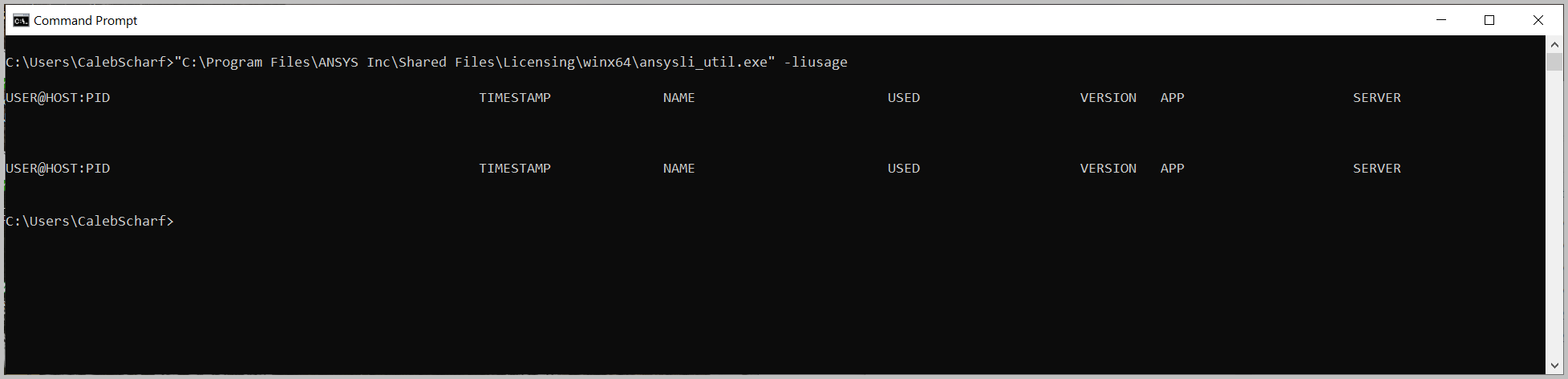
|
| 5 |
Bir lisans özelliğini/ekini geçici olarak kullanmayı test edin
(Lisanslama Bağlantısı) |
Client Version 2021 R1 and Above: "C:\Program Files\ANSYS Inc\vXXX\licensingclient\winx64\ansysli_util.exe" -checkout dsdxm Client Version 2020 R2 and Below: "C:\Program Files\ANSYS Inc\Shared Files\Licensing\winx64\ansysli_util.exe" -checkout dsdxm
*Gerekirse, "dsdxm" yerine lisans dosyanızda bulunan istediğiniz lisans özelliği/ekini kullanın. Sahip olabileceğiniz yaygın lisans özellikleri örnekleri:
|
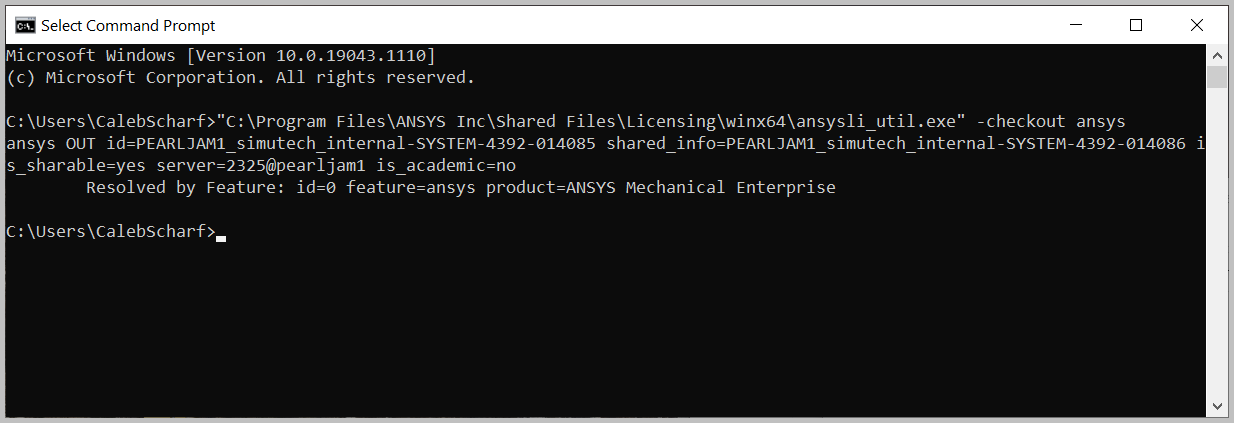
|
| 6 |
Şu anda belirtilen lisans sunucusu(ları) göster
(Lisanslama Bağlantısı) |
Structures/Fluids - Version 2021 R1 and Above*: "C:\Program Files\ANSYS Inc\v211\licensingclient\winx64\ansysli_util.exe" -getlicpath *Does not work if the License Server is specifically running 2021 R1. Structures/Fluids - Version 2020 R2 and Below: "C:\Program Files\ANSYS Inc\Shared Files\Licensing\winx64\ansysli_util.exe" -getlicpath Electronics "C:\Program Files\AnsysEM\Shared Files\Licensing\winx64\ansysli_client.exe" -getlicpath Motor-CAD: "C:\ANSYS_Motor-CAD\Shared Files\Licensing\winx64\ansysli_util.exe" -getlicpath |
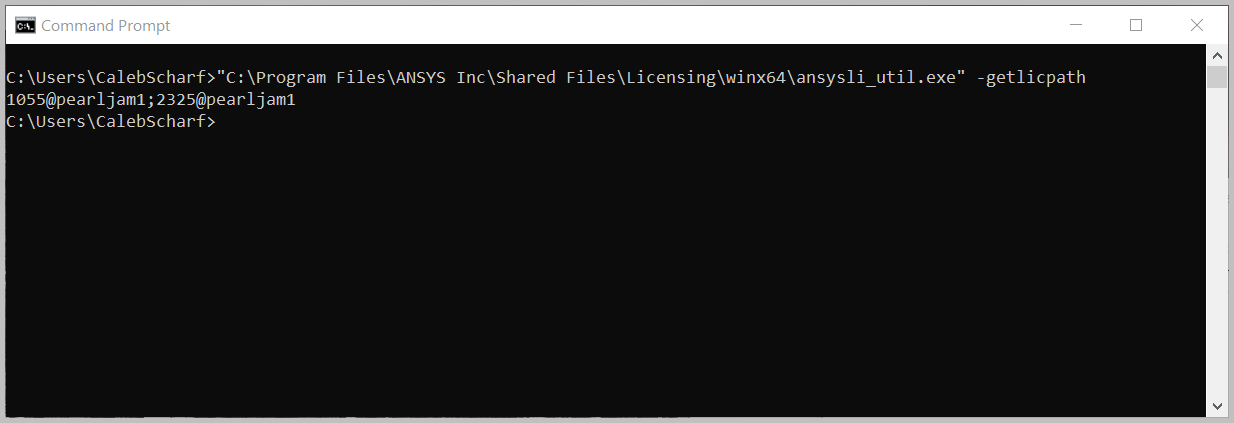
|
| 7 |
Ek komutlar için yardım menüsünü göster
(Lisanslama Bağlantısı) |
Client Version 2020 R2 and Below: Client Version 2021 R1 and Above: |
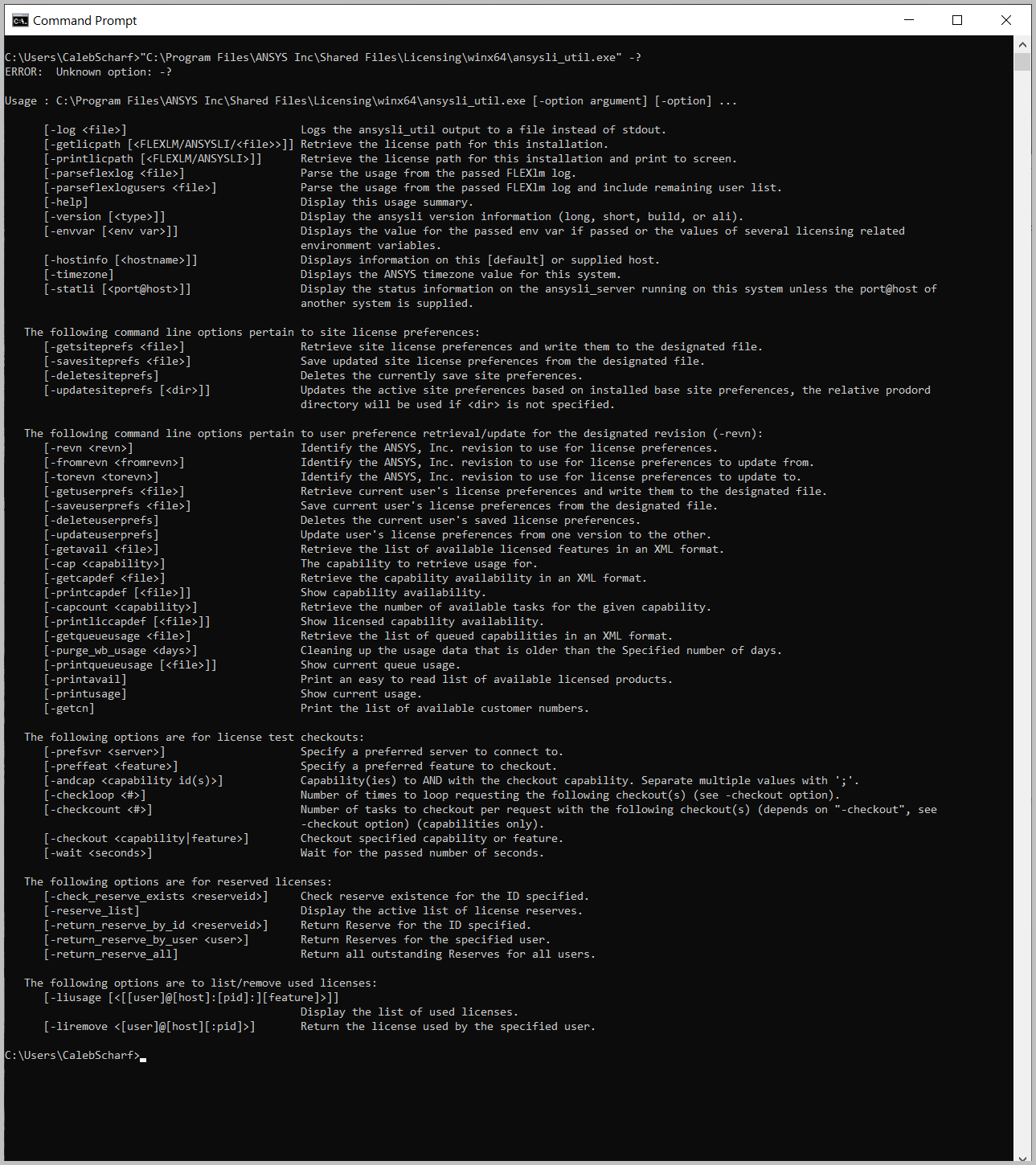
|
| 8 |
Ek komutlar için yardım menüsünü göster
(FLEXlm) |
|
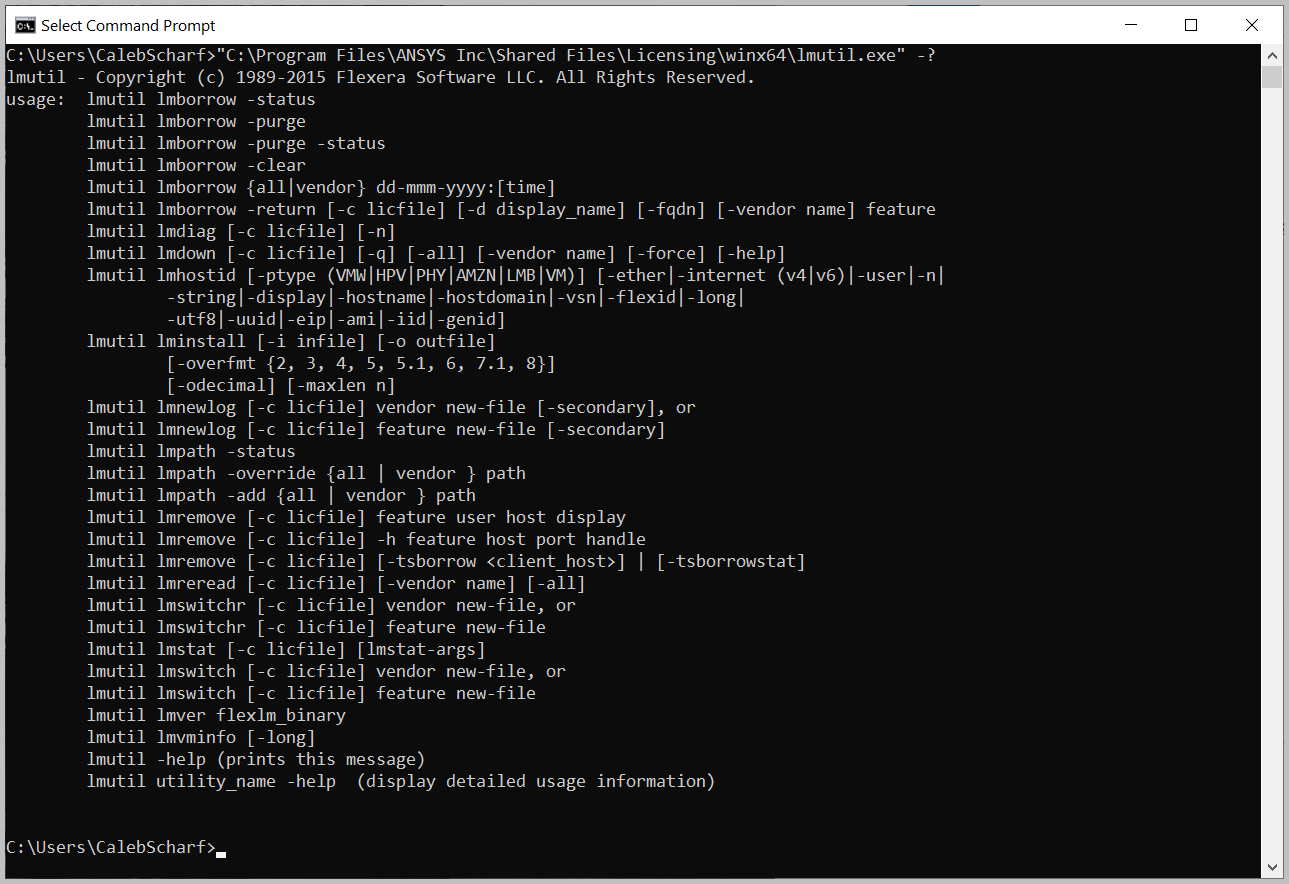
|
Sonuçları bir metin dosyasına çıktı olarak kaydedin
Bir komutun sonuçlarını bir metin dosyasına çıktı olarak almanın iki yolu vardır. Bu, sonuçları aramanız veya kaydetmeniz gerekiyorsa yardımcı olabilir.
-
Komut satırı kullanarak sonuçları bir metin dosyasına yönlendirin
- Command Syntax
SomeCommand > SomeFile.txt- Örnek Komut (Yolları Güncelleyin)
"C:\Program Files\ANSYS Inc\Shared Files\Licensing\winx64\lmutil.exe" lmstat -a -c 1055@YourLicenseServerName > "c:\temp\LicenseStatus.txt"- Tüm metni seçin > Kopyala > Yapıştır
- İmlecinizle tüm metni sürükleyin ve seçin.
- Ctrl+C'ye basarak kopyalayın.
- Not defterini açın.
- Ctrl+V'ye basarak yapıştırın.