 Kurulum & Lisanslama Merkezi
Kurulum & Lisanslama Merkezi
Nasıl Yapılır - Ansys Lisans Makinesinin Bilgilerini Toplama
![]() Authored by Erdoğan Gökbulut
April 18th, 2024
976 views
0 likes
Authored by Erdoğan Gökbulut
April 18th, 2024
976 views
0 likes
![]() KB2421195
KB2421195
Açıklama
Ansys FlexNet lisansı verilmeden önce, müşterinin öncelikle Ansys Lisans Yöneticisi'ni çalıştıran bilgisayardan alınacak birkaç bilgi parçasını Numesys'e sağlaması gerekir.
Çözüm
Windows
Flagship Ansys Ürünleri
Adım #1 - Dağıtım Yöntemi ve Ana Bilgisayar Seçimi
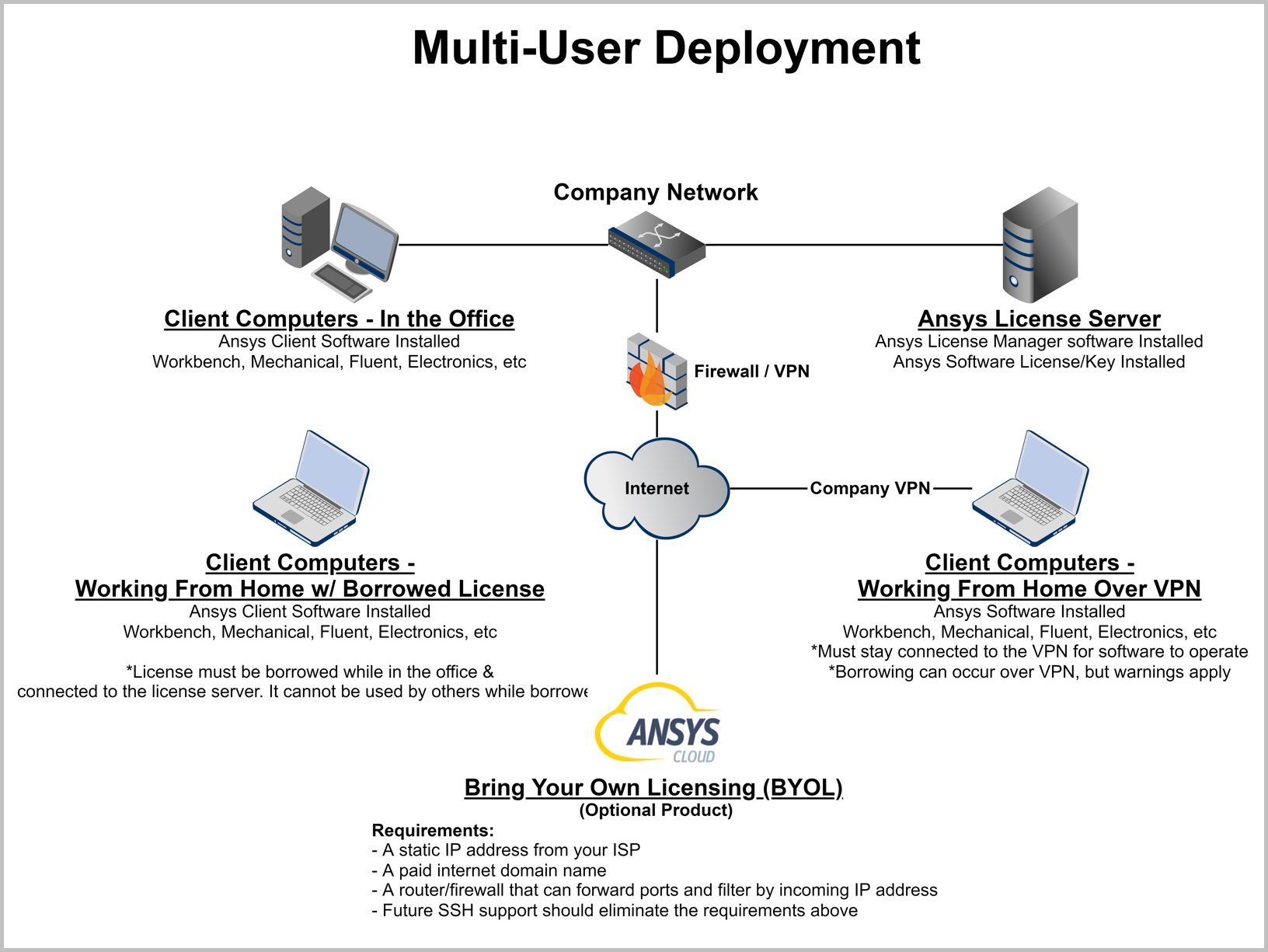 |
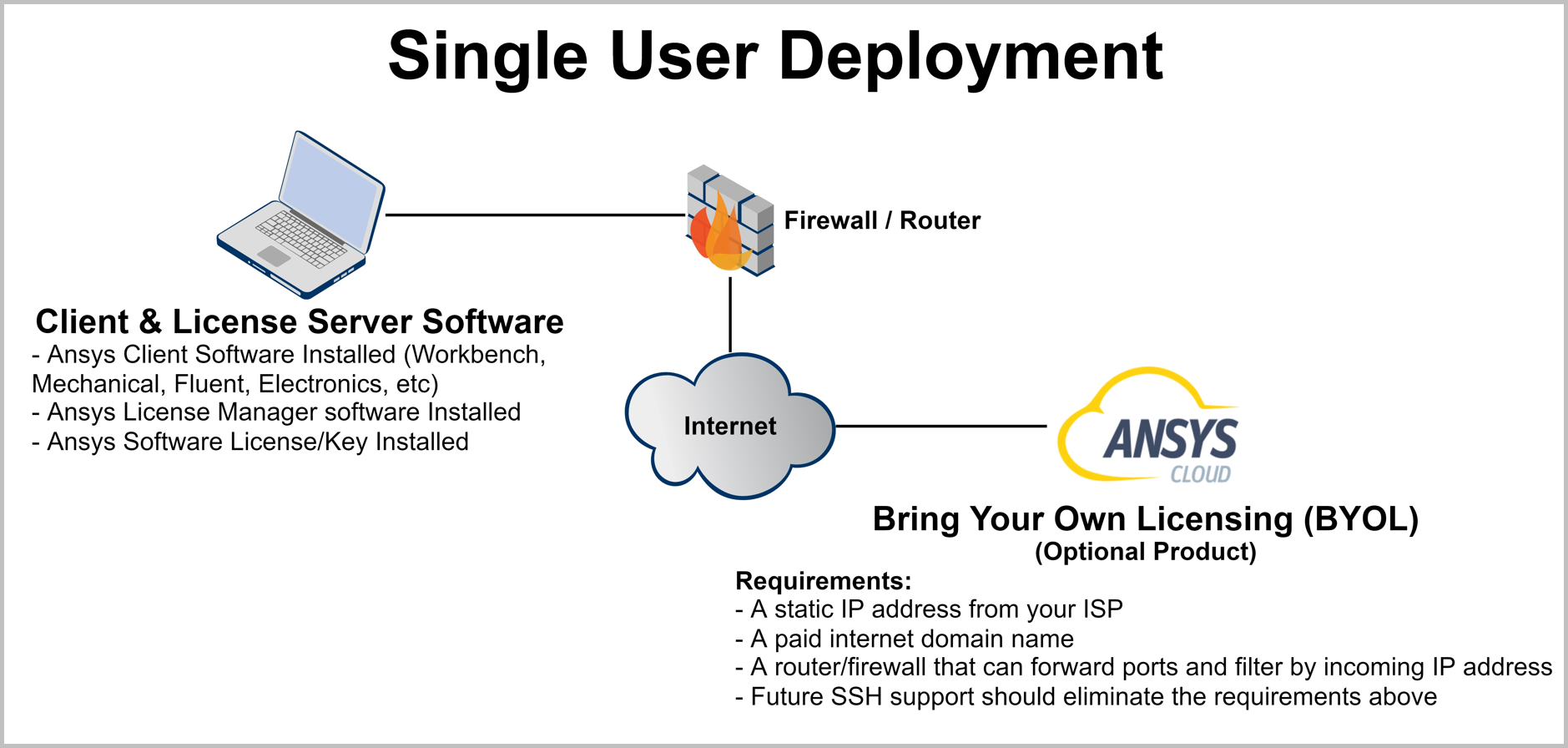 |
-
Yukarıdaki Seçeneklerden Dağıtım Yönteminizi Seçin
- Tek kullanıcılı dağıtımlar için bu, kullanıcının bilgisayarı olabilir. Çoklu kullanıcılı dağıtımlar için ise güvenilir sürekli çalışma sağlamak için özel bir bilgisayar/sunucu olmalıdır.
- İhtiyaç duyulması halinde gerekli sistem gereksinimlerini görüntüleyin.
- Lisans Yöneticisinin kurulacağı ana bilgisayarı seçin
- Sonraki adımlar bu bilgisayarda gerçekleştirilmelidir.
Adım #2a - Host Bilgilerini Toplama (Birincil Yöntem)
- Bu adımlar, Lisans Yöneticisinin kurulu veya kurulacak olduğu bilgisayardan gerçekleştirilmelidir.
- Numesys FlexNet Hostid Information programını indirin ve yönetici olarak çalıştırın.
-
Save To File butonuna tıklayın
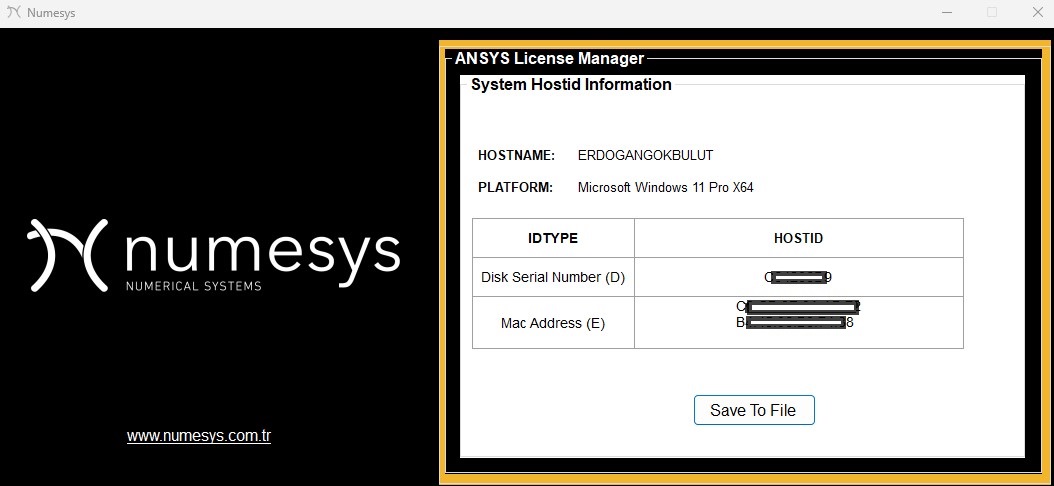
- Yaygın olmasa da, birden fazla lisans sunucunuz varsa, bu işlemi ilgili bilgisayarlarda tekrarlamanız gerekecektir.
- Gerekirse, bu dosyayı Numesys ile iletişime geçmek için geri gönderin.
Adım #2a - Host Bilgilerini Toplama (Alternatif Yöntem)
Öneri
Mümkün olduğunda her zaman en hızlı işlem süresi için yukarıdaki birincil yöntemi kullanın.
Uyarı - AWS veya Azure Sanal Makinesi mi Kullanıyorsunuz?
Eğer lisans sunucunuz olarak AWS/Azure sanal makinesi kullanıyorsanız ve Ana Bilgi olarak MAC adresini sağlamanız istenirse, önce statik bir MAC adresi belirlemelisiniz. Bunun sebebi, Azure ve AWS'deki MAC adreslerinin varsayılan olarak statik olmaması ve statik bir MAC adresi belirlemek için IT Yöneticinizin ek adımlar atması gerekmektedir.
Eğer statik bir MAC adresi belirlenmemişse, sunucu yeniden başlatıldığında MAC adresi değişecektir ve sonuç olarak lisans sunucunuz lisans dosyanızdaki Ana Bilgi ile bilgisayarın Ana Bilgisi eşleşmediğinden dolayı başlatılamayacaktır.
- Bu adımlar, Lisans Yöneticisinin kurulu olacağı bilgisayardan gerçekleştirilmelidir.
- Aşağıdaki komutları Yönetici Olarak çalıştırdığını Komut Sistemi Üzerinde çalıştırmanız gerekmektedir.
cd c:\hostname >>AnsysHostInfo.txtvol c: >>AnsysHostInfo.txtgetmac /v >>AnsysHostInfo.txt
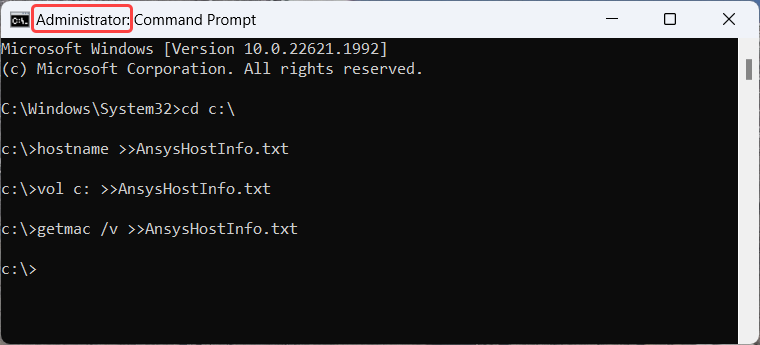
- C:\ dizinine gidin ve AnsysHostInfo.txt adlı dosyayı ihtiyaç halinde Numesys ile iletişime geçmek için gönderin.
Ek Bilgi
Aşağıdaki bilgiler, Ana Bilgisayar Adı, Ana Bilgisayar Kimliği ve Ana Bilgisayar Kimliği Türünü belirlemenize yardımcı olur. Lisansınızı etkinleştirmek için bu bilgilere ihtiyacınız vardır.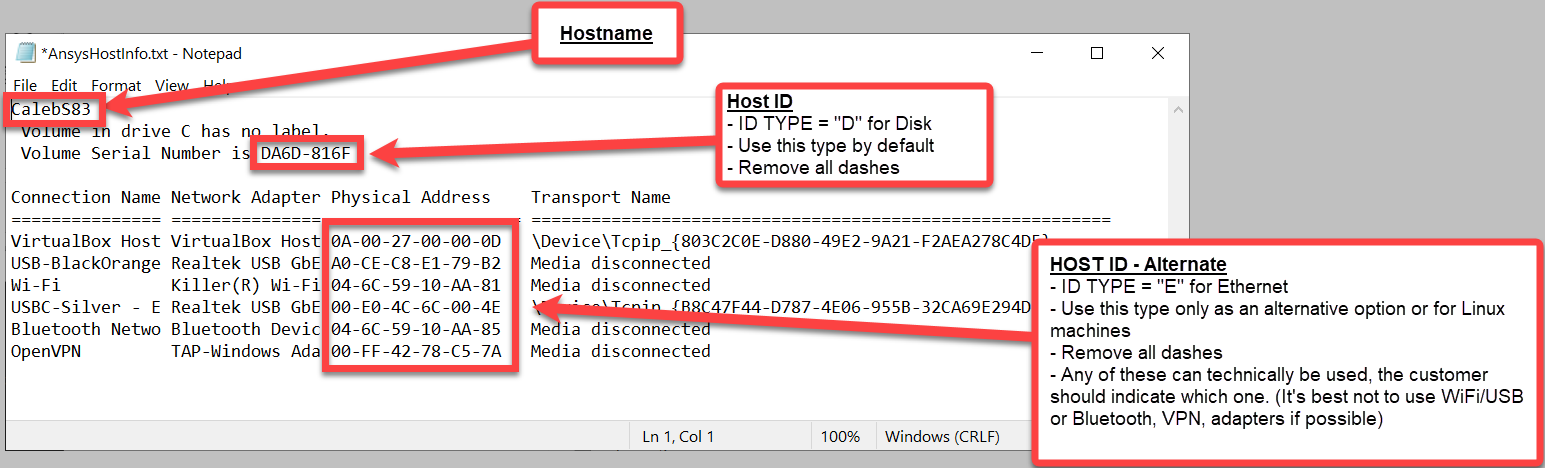
Diğer Ürünler
LSTC Software - LS-Dyna & Others
- Bu adımlar, lisans yöneticisi olarak kullanılacak bilgisayardan gerçekleştirilmelidir.
-
LSTC License Manager'i İndirin
- Username: user
- Password: computer
- Adımları takip edin. License Manager Installation Instructions (Windows)
- Installation dosyasına sağ tıklayın ve Yönetici olarak çalıştır'ı seçtiğinizden emin olun.
- Generate a License Request
- Bu dosyayı Numesys ile iletişime geçerek gönderin.
Rocky
- Yukarıdaki talimatları kullanarak Dağıtım Yöntemini ve Ana Bilgisayarı seçin.
- Yukarıda listelenen yedek yöntemi kullanın.
Linux
Linux deneyiminiz var mı?
Eğer deneyimli bir Linux kullanıcısı değilseniz, lisans yöneticiniz olarak bir Windows makinesi kullanmanızı şiddetle tavsiye ederiz.
Flagship Ansys Products
Adım #1 - Dağıtım Yöntemi ve Ana Bilgisayar Seçimi
|
|
-
Yukarıdaki Seçeneklerden Dağıtım Yönteminizi Seçin
- Tek kullanıcılı dağıtımlar için bu, kullanıcının bilgisayarı olabilir. Çoklu kullanıcılı dağıtımlar için ise güvenilir sürekli çalışma sağlamak için özel bir bilgisayar/sunucu olmalıdır.
- İhtiyaç duyulması halinde gerekli sistem gereksinimlerini görüntüleyin.
- Lisans Yöneticisinin kurulacağı ana bilgisayarı seçin
- Sonraki adımlar bu bilgisayarda gerçekleştirilmelidir.
Adım #2a - Host Bilgilerini Toplama (Birincil Yöntem)
Uyarı - AWS veya Azure Sanal Makinesi mi Kullanıyorsunuz?
Eğer lisans sunucunuz olarak AWS/Azure sanal makinesi kullanıyorsanız ve Ana Bilgi olarak MAC adresini sağlamanız istenirse, önce statik bir MAC adresi belirlemelisiniz. Bunun sebebi, Azure ve AWS'deki MAC adreslerinin varsayılan olarak statik olmaması ve statik bir MAC adresi belirlemek için IT Yöneticinizin ek adımlar atması gerekmektedir.
Eğer statik bir MAC adresi belirlenmemişse, sunucu yeniden başlatıldığında MAC adresi değişecektir ve sonuç olarak lisans sunucunuz lisans dosyanızdaki Ana Bilgi ile bilgisayarın Ana Bilgisi eşleşmediğinden dolayı başlatılamayacaktır.
- Bu adımlar, Lisans Yöneticisi kurulu olan veya olacak olan bilgisayardan gerçekleştirilmelidir.
- Tarayıcı veya Linux terminali/kabuğu kullanarak linx64.tar dosyasını indirin:
wgethttps://static.helpjuice.com/helpjuice_production/uploads/upload/image/14598/3860966/1709033084258-linx64.tar - Arşiv dosyasını açın:
tar xvf linx64.tar - GetLinX64Hostid yardımcı programını çalıştırın:
./GetLinx64Hostid - İstenildiğinde alanları doldurun (müşteri numarası, şirket adı, ad, telefon vb.).
- Bu alanlarda NA terimini kullanabilirsiniz.
- Birden fazla MAC adresiniz varsa, IT Yöneticinize başvurun ve kullanılacak birincil MAC adresini onaylayın.
- Yaygın olmasa da, birden fazla lisans sunucunuz olacaksa, bu işlemi ilgili bilgisayarlarda tekrarlamanız gerekecektir.
- Oluşturulan tüm licserver.info dosyalarınızı Numesys ile iletişime geçerek gönderin, böylece gereken tüm lisans dosyaları oluşturulabilir.
Adım #2B - Host Bilgilerini Toplama (Alternatif Yöntem)
İpucu
En hızlı işlem süresi için mümkün olduğunca her zaman yukarıdaki yöntemi kullanın.
Uyarı - AWS veya Azure Sanal Makinesi mi Kullanıyorsunuz?
Eğer lisans sunucunuz olarak AWS/Azure sanal makinesi kullanıyorsanız ve Ana Bilgi olarak MAC adresini sağlamanız istenirse, önce statik bir MAC adresi belirlemelisiniz. Bunun sebebi, Azure ve AWS'deki MAC adreslerinin varsayılan olarak statik olmaması ve statik bir MAC adresi belirlemek için IT Yöneticinizin ek adımlar atması gerekmektedir.
Eğer statik bir MAC adresi belirlenmemişse, sunucu yeniden başlatıldığında MAC adresi değişecektir ve sonuç olarak lisans sunucunuz lisans dosyanızdaki Ana Bilgi ile bilgisayarın Ana Bilgisi eşleşmediğinden dolayı başlatılamayacaktır.
- İlk olarak, lisans yöneticisi olarak kullanacağınız bilgisayarı seçin. Yardım için BURAYA tıklayın.
- Bu adımlar, Lisans Yöneticisi kurulu olan veya olacak olan bilgisayardan gerçekleştirilmelidir.
- Aşağıdaki komutu bir Linux terminalinde/kabuğunda kopyalayın, yapıştırın ve çalıştırın:
{ hostname; ip a; } > licserver.info
- Oluşturulan licserver.info dosyasını Numesys ile iletişime geçerek gönderin.
Diğer Ürünler
LSTC Software - LS-Dyna & Others
- These steps must be performed from the computer which will be your license manager.
- Download the LSTC License Manager
- Username: user
- Password: computer
- Follow the License Manager Installation Instructions (Linux)
- Generate a License Request
- Send this file to your Numesys contact.
Manuals and Other Info - LSDYNA Download / Install Overview (ansys.com)
Rocky
- Follow step #1 above to Select Deployment Method and Host.
- Follow Step #2b above to gather your host information.