 Kurulum & Lisanslama Merkezi
Kurulum & Lisanslama Merkezi
Nasıl Yapılır - Ansys FlexNet Lisans Dosyanızı Edinin / Etkinleştirin
![]() Authored by Erdoğan Gökbulut
February 28th, 2024
1308 views
1 likes
Authored by Erdoğan Gökbulut
February 28th, 2024
1308 views
1 likes
![]() KB2421230
KB2421230
Açıklama
Bir Ansys ürünü satın aldıktan sonra, Ansys lisans anahtarlarınızı elde edeceğiniz iki farklı yol vardır; bunlardan biri Ansys Lisans Portalı'na erişiminizin olup olmadığına bağlıdır.
Çözüm
Lisans Portalı Erişimine Sahip Müşteriler
- Henüz yapmadıysanız, Ansys Hesabınızı oluşturun
-
Ansys Lisanslama Portalına giriş yapın.
- Varsayılan olarak, Lisanslar sayfası görüntülenir ve mevcut müşteri için tüm etkin ve etkin olmayan lisanslar listelenir. Bir hak, bir müşteri hesabının bir ürün için bir lisansı kullanma hakkını verir. Bir hak, bir müşterinin neyi etkinleştirebileceğini temsil eder. Etkinleştirme işlemi tamamlandıktan sonra bir lisans dosyası oluşturulur.
- Cusomer Number açılır menüsünden bir müşteri seçin.
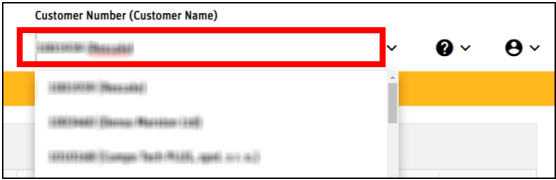
- Tıklayın Activations > Activate Entitlements.
- Etkinleştirme Hakları sayfası, tüm mevcut ürünler ve sayılarla önceden doldurulmuştur. Seçilen Ana Bilgisayar Kimliği üzerinde daha önce etkinleştirilmiş herhangi bir ürün varsa, bunlar panelin Varolan Haklar bölümünde vurgulanır.
- Yeni bir Host ID
- Sayfanın üst kısmındaki Ekle seçeneğine (+) tıklayın.
- El ile Ana Bilgisayar Adı, Ana Bilgisayar Kimliği Türü ve Ana Bilgisayar Kimliği'ni girmeniz istenir veya alternatif olarak, ANSYS Lisans Yönetim Merkezi'nde bulunan Get System Host ID Information seçeneğine tıklayarak bilgileri bir lisans dosyasından veya dosyadan yükleyebilirsiniz.
- Kaydet'e basın ve devam edin.
- Varolan HOST ID için
- Ana Bilgisayar Kimliği açılır menüsünden bir Ana Bilgisayar Kimliği seçin.
- Eğer seçilen Ana Bilgisayar Kimliği üzerinde daha önce etkinleştirilmiş herhangi bir ürün varsa, bu ürünler panelin Varolan Haklar bölümünde gösterilir.
- Aktive Edilmiş sütununda, her ürün için etkinleştirilmiş lisans sayısını girin.
- Lisansların ödünç alınabilir olup olmadığını belirlemek için sayfanın üst kısmındaki Ödünç Alınabilir onay kutusunu etkinleştirin.
- Tüm ilgili ürünler için etkinleştirmeleri girdikten sonra, dosyayı mevcut bilgisayarınıza indirmek için Kaydet ve İndir'e veya lisans dosyasını giriş yaptığınız e-posta adresine göndermek için Kaydet ve E-posta'ya tıklayın. (Herhangi bir değişiklik yapmadıysanız, seçenekler yalnızca "İndir" ve "E-posta" olarak listelenir.)
- Bilgilendirme ekranı tüm etkinleştirmeleri gösterir. Etkinleştirmeleri inceleyin ve doğruysa, Tamam'a tıklayın. Yeni lisans anahtarlarını içeren bir dosya bilgisayarınıza indirilir veya e-posta adresinize gönderilir.
- Son olarak, Ansys Lisans Dosyanızı kurun.
Lisans Portalı Erişimi Olmayan Müşteriler
Satın alımdan sonra, lisans portalı erişimi olmayan müşterilere lisans anahtarı, belirtilen Ansys Destek Koordinatörü'ne (ASC) bir e-posta ek dosyası olarak gönderilir. Lisans dosyasını almak için lütfen ASC'nizi iletişime geçin. ASC'nizin kim olduğunu bilmiyorsanız veya lisans dosyanızı bulamıyorsanız, lütfen Numesys hesap yöneticinize veya Destek ekibimize başvurun.
Delete