 Kurulum & Lisanslama Merkezi
Kurulum & Lisanslama Merkezi
Nasıl Yapılır - Ansys Tanımlayıcı Günlükleri Toplayın
Bu makalede, Ansys teşhis günlüklerini nasıl toplayacağınızı adım adım öğrenerek, sorun giderme sürecinizi hızlandırabilir ve Ansys yazılımının performansını iyileştirebilirsiniz.
![]() Authored by Erdoğan Gökbulut
March 4th, 2024
879 views
1 likes
Authored by Erdoğan Gökbulut
March 4th, 2024
879 views
1 likes
![]() KB2421197
KB2421197
Açıklama
Ansys tanısal günlükleri, Numesys desteğinin teknik Ansys sorunlarını sorun gidermesine yardımcı olan bilgileri içerir. Günlükler, istemci yazılımının yüklü olduğu bilgisayardan ve lisans yöneticisinin yüklü olduğu bilgisayardan toplanabilir.
Çözüm
Bilgi
Her iki günlük setini de toplamak bize daha fazla bilgi sağlar ve daha hızlı çözüm sürelerine yol açar. Mümkün olduğunda lütfen her iki seti de toplayın.
Windows
Adım #1 - İstemci Günlüklerini Toplayın
2023 R1 & Sonrası
- Bu adımlar, Ansys istemci yazılımının yüklü olduğu bilgisayardan gerçekleştirilmelidir.
- Mümkünse, lütfen günlükleri toplamadan hemen önce yaşadığınız hatayı yeniden üretin. Bu, günlüklerdeki hataların tespitini kolaylaştırır.
-
Windows Arama > Lisans Ayarları'nı arayın ve çalıştırın [En son sürüm yüklü]
- Bu ayarları açarken sağ tıklayıp Yönetici olarak çalıştırmayın.
- Alternatif olarak, bu uygulamayı aşağıdaki yolda bulabilirsiniz - Ansys sürümünüze göre "v231" i değiştirin.
"C:\Program Files\ANSYS Inc\v231\licensingclient\winx64\LicenseSettings.exe"
- Soldan, Tanısal Günlükleri Topla'yı seçin > Oluştur'u seçin > bu işlemin tamamlanması için 1-2 dakika bekleyin.
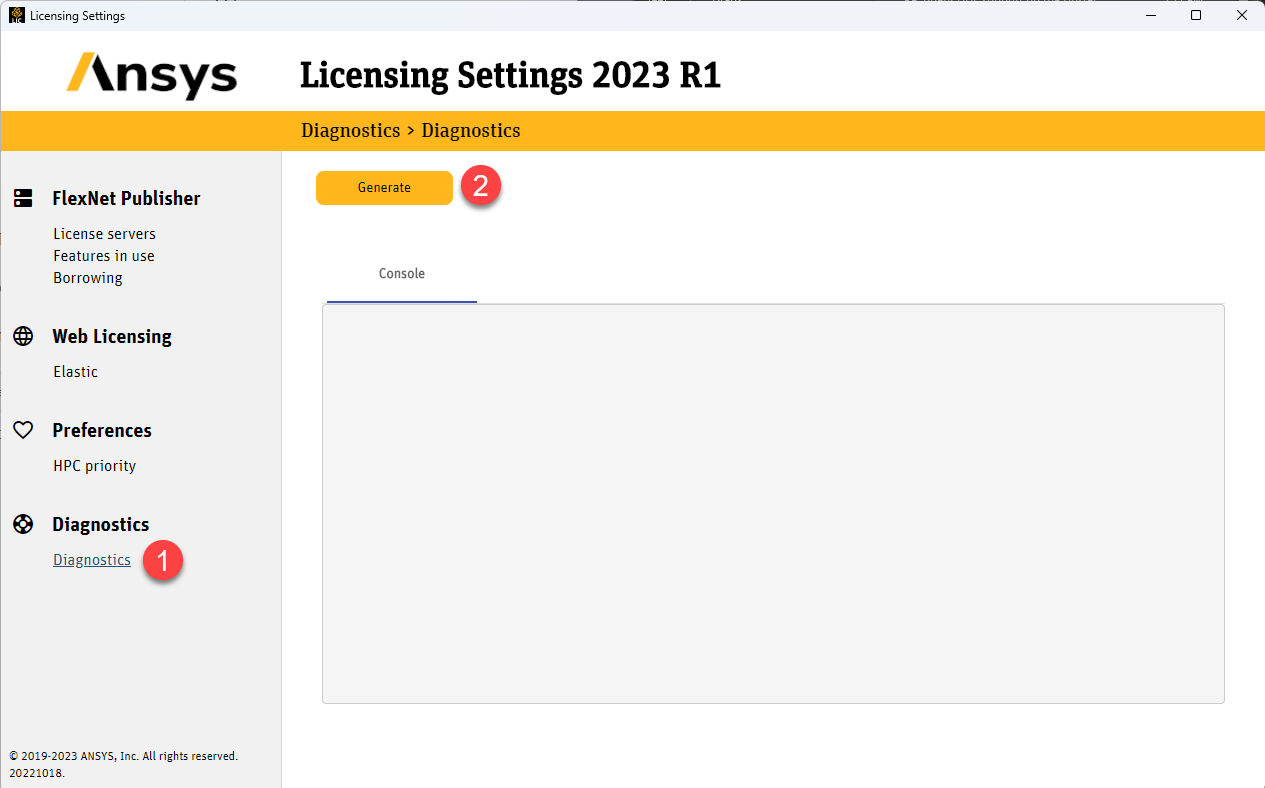
- Günlük dosyalarının kaydedildiği, görüntülenen konuma gidin.
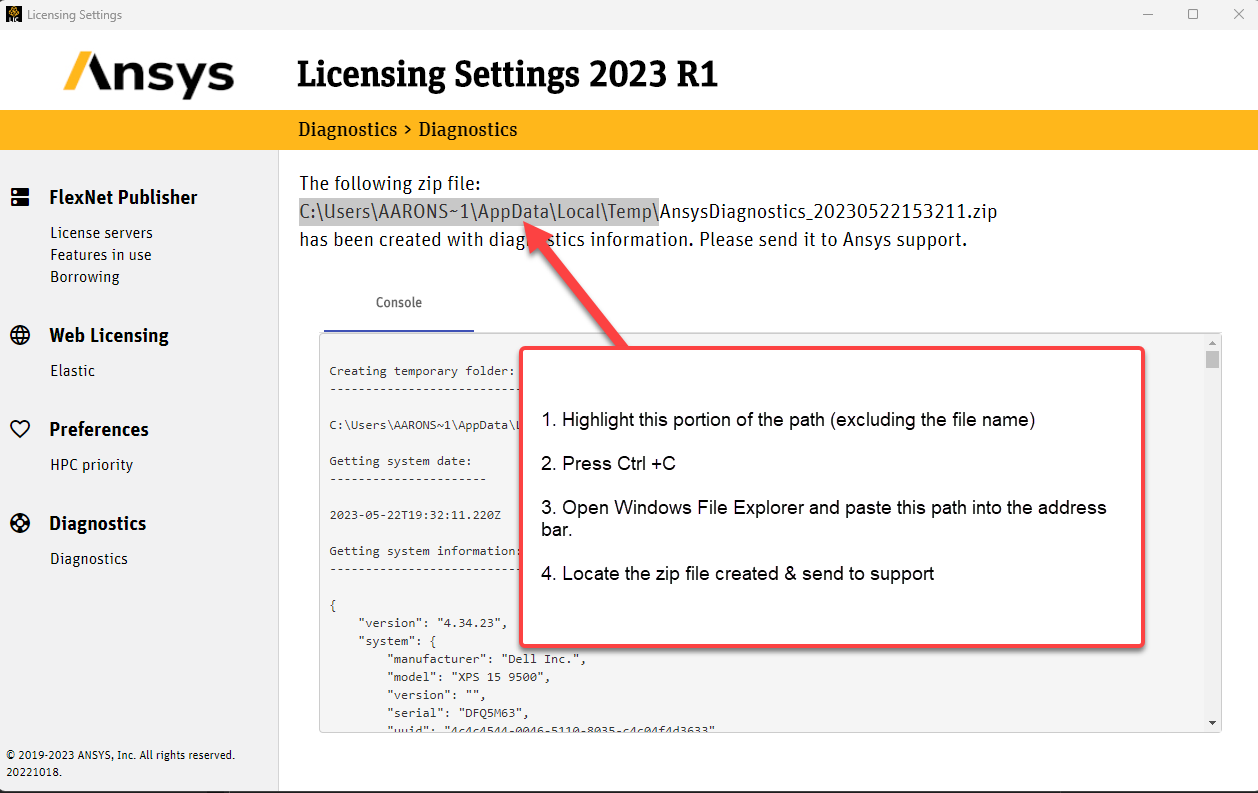
- Mevcut vakanıza yanıt vererek veya yeni bir vaka açarak zip dosyasını Numesys Destek'e gönderin.
2021 R1 - 2022 R2
- Bu adımlar, Ansys istemci yazılımının yüklü olduğu bilgisayardan gerçekleştirilmelidir.
- Mümkünse, lütfen günlükleri toplamadan hemen önce yaşadığınız hatayı yeniden üretin. Bu, günlüklerdeki hataların tespitini kolaylaştırır.
-
Windows Arama > Lisans Ayarları'nı arayın ve çalıştırın [En son sürüm yüklü]
- Bu ayarları açarken sağ tıklayıp Yönetici olarak çalıştırmayın.
- Alternatif olarak, bu uygulamayı aşağıdaki yolda bulabilirsiniz - Ansys sürümünüze göre "v231" i değiştirin.
"C:\Program Files\ANSYS Inc\v231\licensingclient\winx64\LicenseSettings.exe"
- Soldan, Tanısal Günlükleri Topla'yı seçin > Oluştur'u seçin > bu işlemin tamamlanması için 1-2 dakika bekleyin.
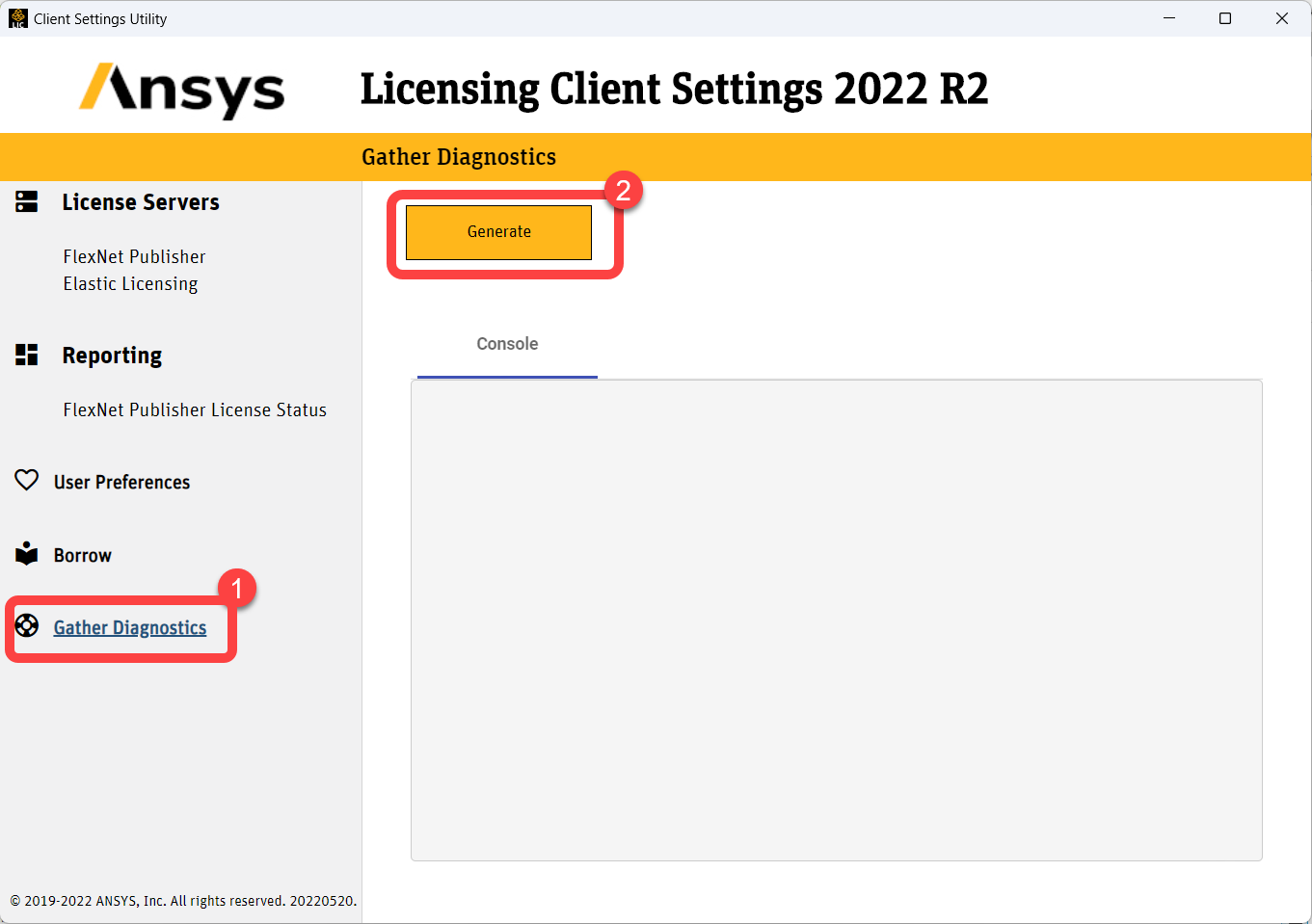
- Günlük dosyalarının kaydedildiği, görüntülenen konuma gidin.
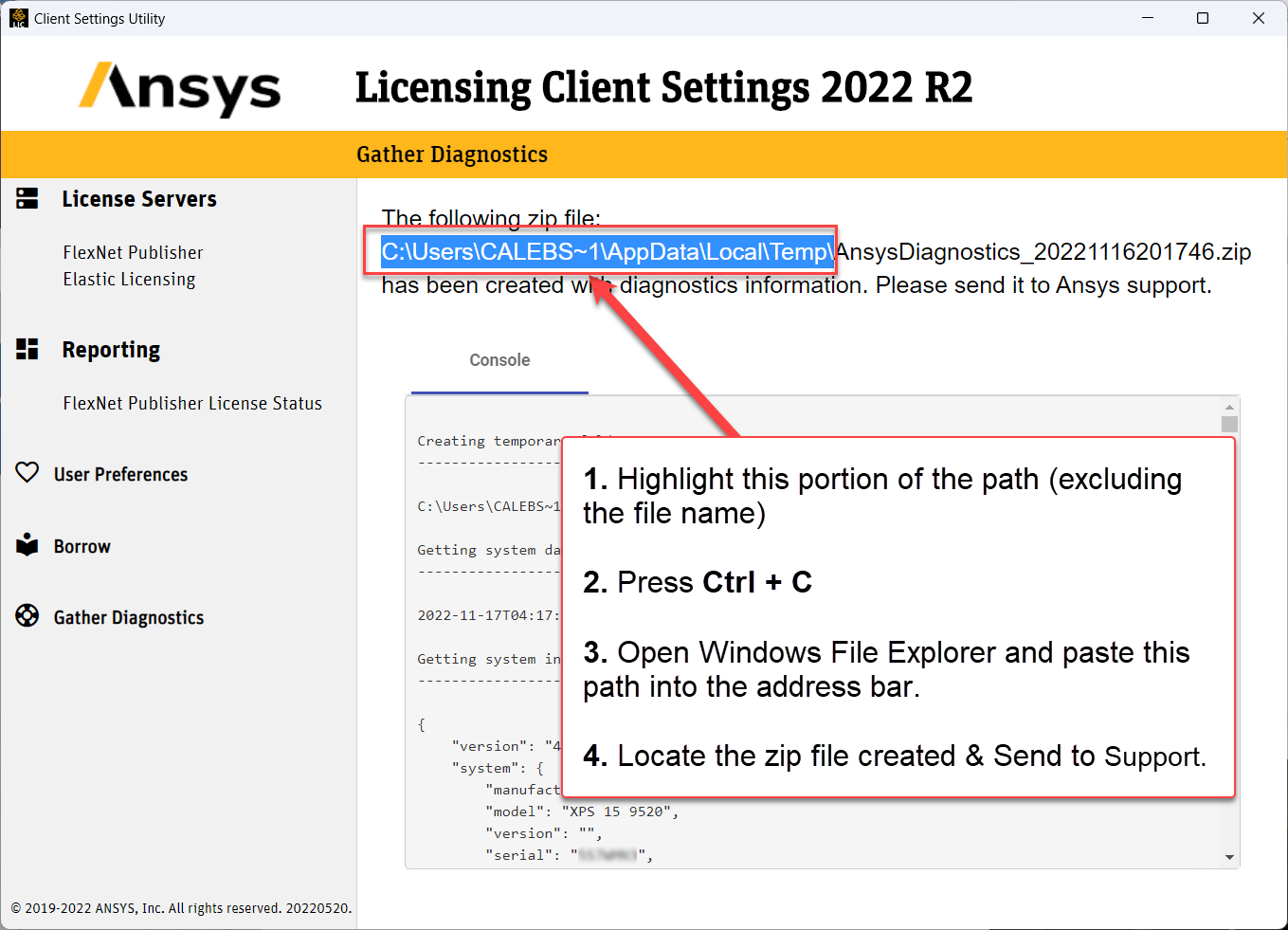
- Mevcut vakanıza yanıt vererek veya yeni bir vaka açarak zip dosyasını Numesys Destek'e gönderin.
2020 R2 & Prior
- Bu adımlar Ansys istemci yazılımının kurulu olduğu bilgisayardan gerçekleştirilmelidir.
- Mümkünse lütfen günlükleri toplamadan hemen önce karşılaştığınız hatayı yeniden oluşturun. Bu, hataların günlüklerde tanımlanmasını kolaylaştırır.
- Windows Arama > İstemci ANSLIC_ADMIN Yardımcı Programını [en son yüklü sürüm] arayın ve seçin
-
Durumu/Tanılama Seçeneklerini Görüntüle > İstemci Tanılama Bilgilerini Topla'yı seçin.
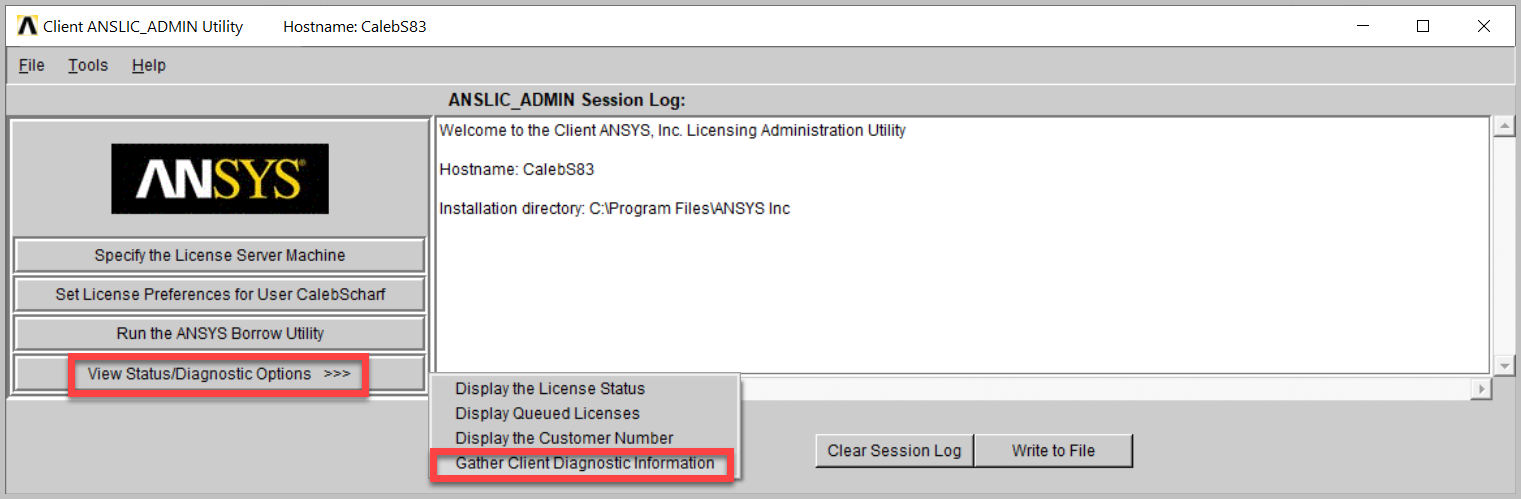
- Sonraki iki istemde Evet'i seçin.
- İstediğiniz konumda yeni bir klasör oluşturun > Yeni Dizin Oluştur > Tamam'a tıklayın
- Örneğin: kök C-Drive çalışacaktır ve bulunması kolaydır.
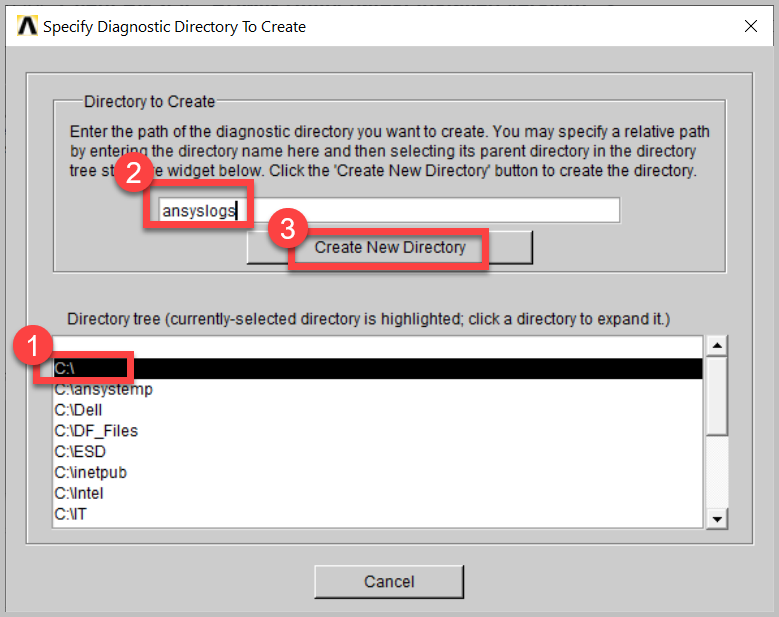
- Örneğin: kök C-Drive çalışacaktır ve bulunması kolaydır.
- Tamamlandığında, günlüklerin kaydedildiği klasöre göz atın ve klasörü sağ tıklayıp > Şuraya Gönder > Sıkıştırılmış Zip Klasöre'nü tıklayarak klasörün tamamını sıkıştırın.
- Mevcut vakanıza yanıt vererek veya yeni bir vaka açarak zip dosyasını Numesys Destek'e gönderin.
Electronics Desktop (Başka bir Ansys ürünü kurulu değilse)
- Aşağıdaki yola gidin (v232'yi yüklediğiniz sürüm numarasıyla değiştirin. Örn: 2023 R1 için v231.)
C:\Program Files\AnsysEM\v232\Win64\licensingclient\winx64 - License Settings.exe'yi normal şekilde başlatın (yönetici olarak çalıştırmayın)
- Teşhis'e ve ardından Oluştur'a tıklayın
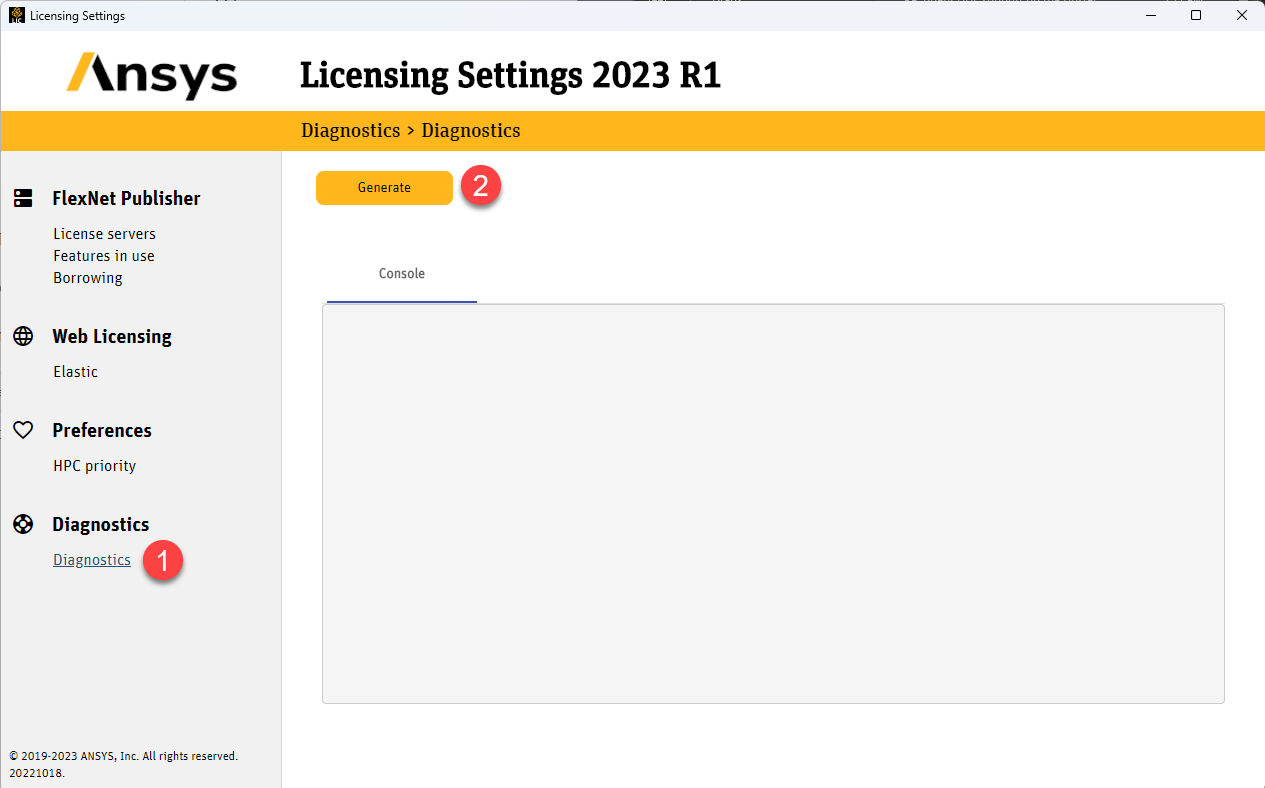
- Günlük dosyalarının kaydedildiği, görüntülenen konuma gidin.
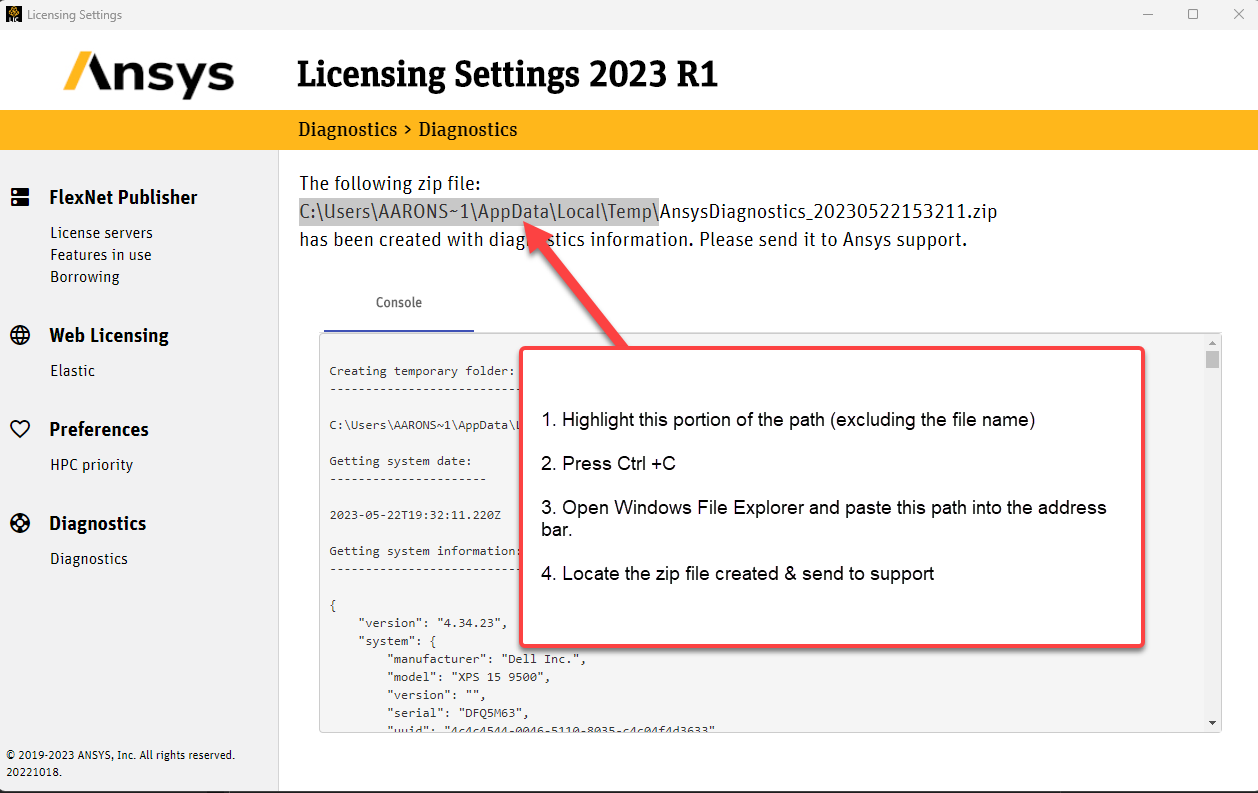
- Mevcut vakanıza yanıt vererek veya yeni bir vaka açarak zip dosyasını Numesys Destek'e gönderin.
Adım #2 - Lisans Sunucusu Günlüklerini Toplayın
Tüm Versiyonlar
- Mümkünse lütfen günlükleri toplamadan hemen önce karşılaştığınız hatayı yeniden oluşturun. Bu, hataların günlüklerde tanımlanmasını kolaylaştırır.
- Bu adım Ansys License Manager yazılımının kurulu olduğu bilgisayardan gerçekleştirilmelidir.
- Windows Arama > ANSYS License Manager Center'i arayın > sağ tıklayın ve Yönetici Olarak Çalıştır'ı seçin.
- "Teşhis Bilgilerini Topla > Dosyaya Kaydet > bu işlemin tamamlanması için birkaç dakika bekleyin'i seçin.
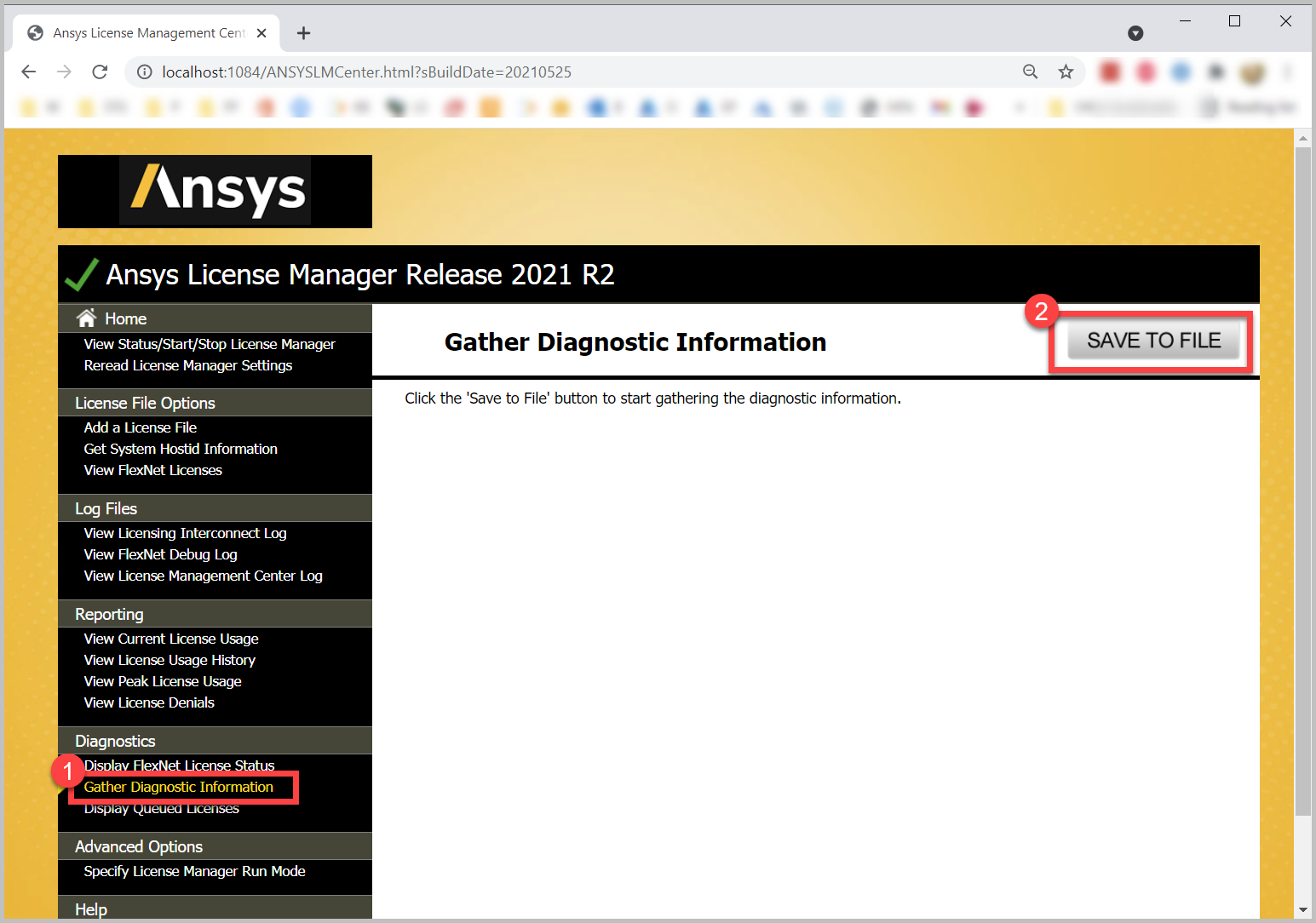
- Tamamlandığında teşhis dosyası zip dosyası olarak indirilecektir.
- Mevcut vakanıza yanıt vererek veya yeni bir vaka açarak zip dosyasını Numesys Destek'e gönderin.
Linux
Adım #1 - İstemci Günlüklerini Toplayın
2021 R1 & Sonrası
- Bu adımlar Ansys istemci yazılımının kurulu olduğu bilgisayardan gerçekleştirilmelidir.
- Mümkünse lütfen günlükleri toplamadan hemen önce karşılaştığınız hatayı yeniden oluşturun. Bu, hataların günlüklerde tanımlanmasını kolaylaştırır.
- Client Licensing Settings yardımcı programını çalıştırın (v212'yi yüklü sürümünüzle değiştirin):
./ansys_inc/v212/licensingclient/linx64/ClientSettings/ClientSettings
- Solda Teşhis Topla > Oluştur'u seçin > bu işlemin tamamlanması için birkaç dakika bekleyin.
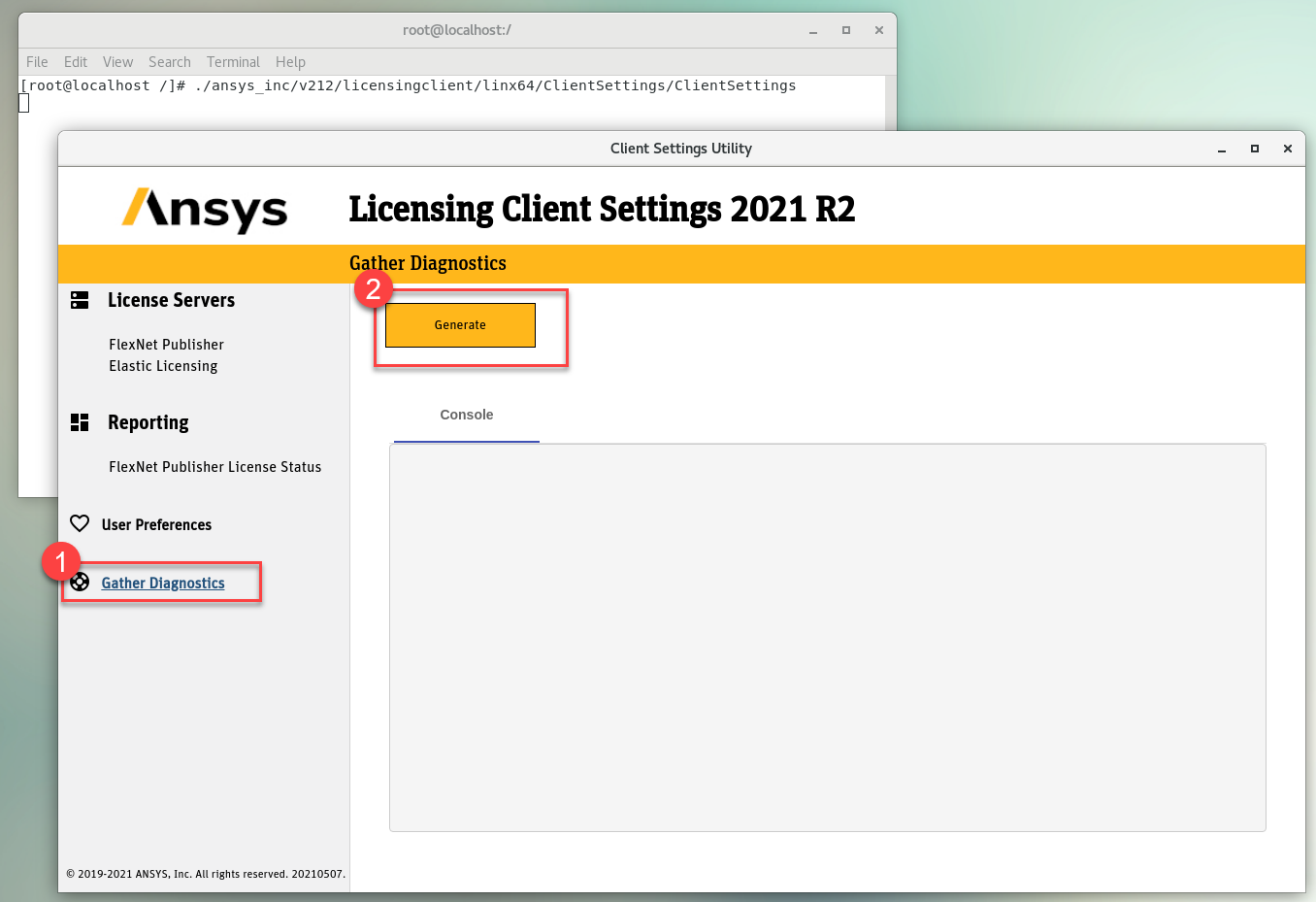
- Sıkıştırılmış arşiv (.tgz) paketini bulmak için görüntülenen çıktı konumuna gidin.
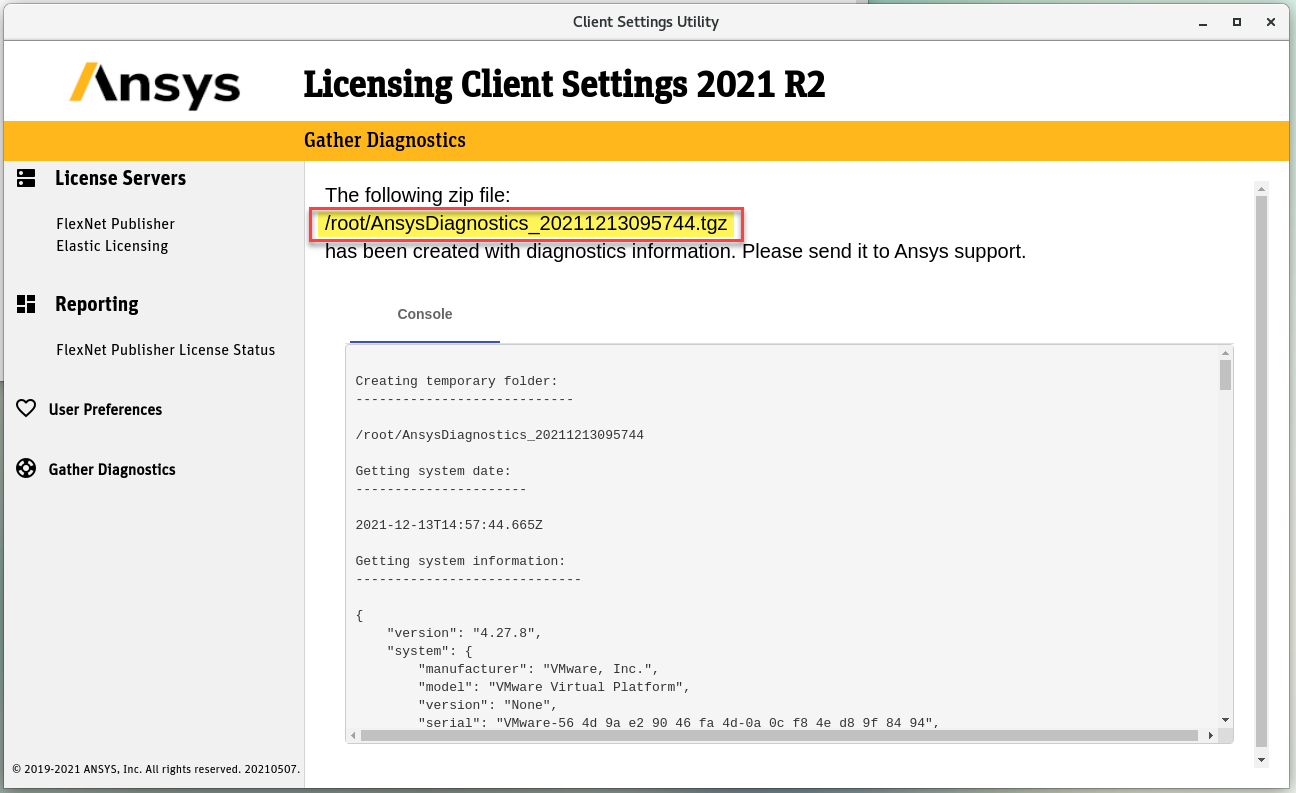
- Mevcut vakanıza yanıt vererek veya yeni bir vaka açarak .tgz dosyasını Numesys Destek'e gönderin.
Adım #2 - Lisans Sunucusu Günlüklerini Toplayın
Tüm Versiyonlar (via GUI)
- Mümkünse lütfen günlükleri toplamadan hemen önce karşılaştığınız hatayı yeniden oluşturun. Bu, hataların günlüklerde tanımlanmasını kolaylaştırır.
- Bu adım Ansys License Manager yazılımının kurulu olduğu bilgisayardan gerçekleştirilmelidir.
- Ansys Lisans Yöneticisi Sunucusunu açın (./ansys_inc/shared_files/licensing/start_lmcenter)
- Teşhis Bilgilerini Topla'yı seçin > DOSYAYA KAYDET'i tıklayın
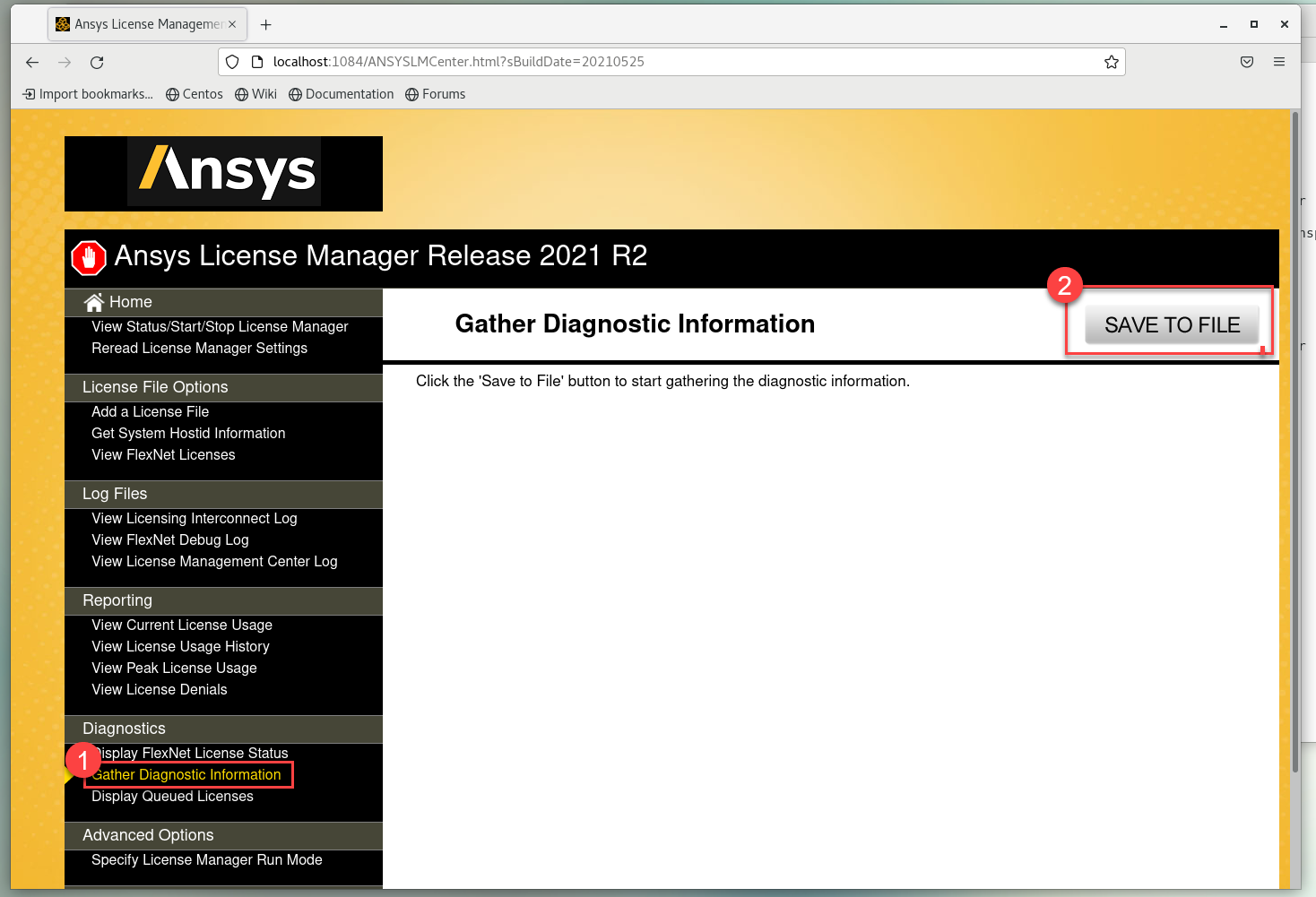
- Tamamlandığında, sıkıştırılmış gzip arşiv dosyasını (.tar.gz) kaydetmeniz istenecektir:
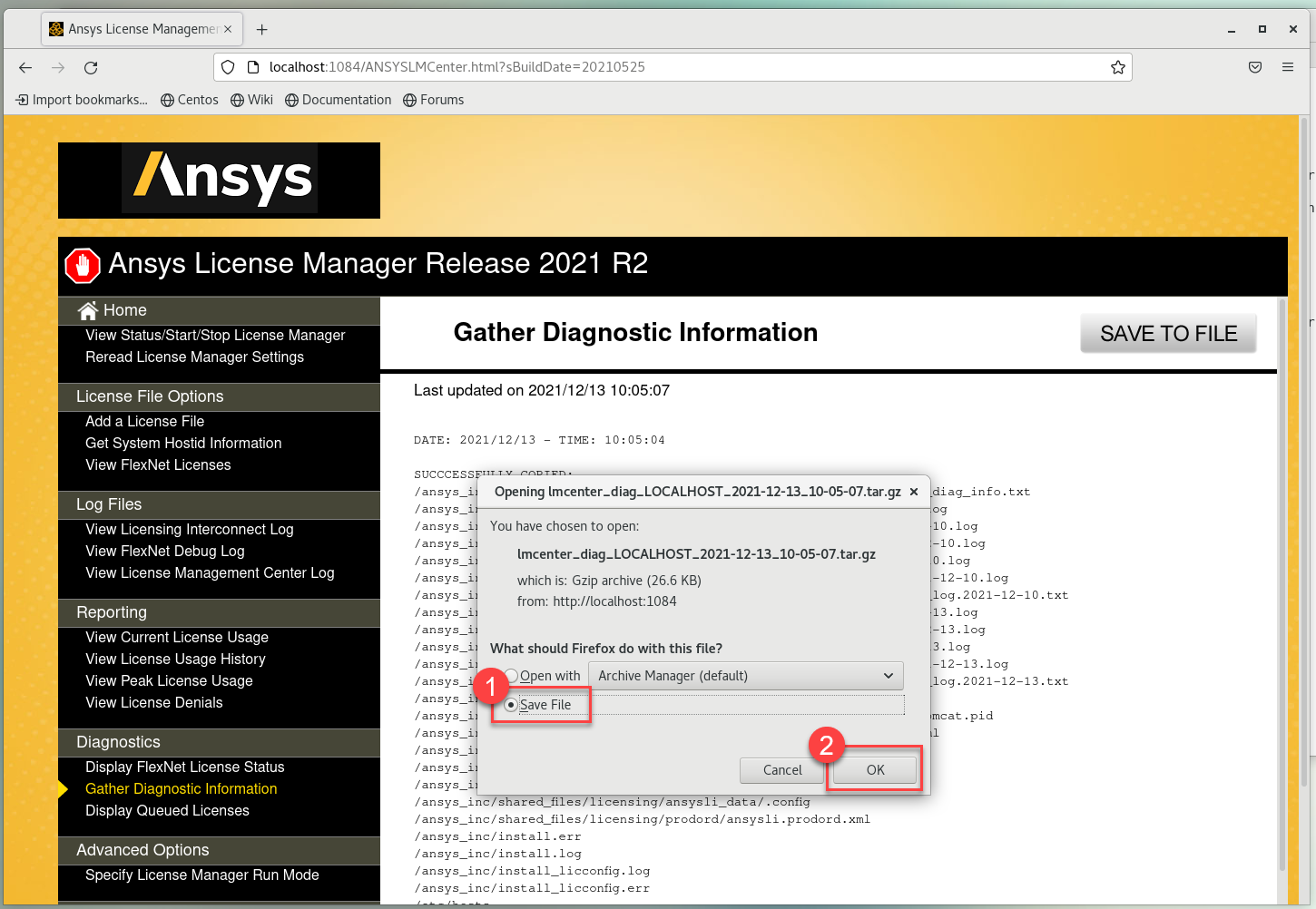
- .tar.gz dosyasını mevcut destek talebinize cevap vererek veya yeni bir vaka açarak Numesys Destek'e gönderin.
Tüm Versiyonlar (via CLI)
- Mümkünse lütfen günlükleri toplamadan hemen önce karşılaştığınız hatayı yeniden oluşturun. Bu, hataların günlüklerde tanımlanmasını kolaylaştırır.
- Bu adımlar Ansys License Manager yazılımının kurulu olduğu bilgisayardan gerçekleştirilmelidir.
- Bir Terminal oturumu açın > Collectdiagnostics komut dosyasını çalıştırın:
./ansys_inc/shared_files/licensing/gatherdiagnostics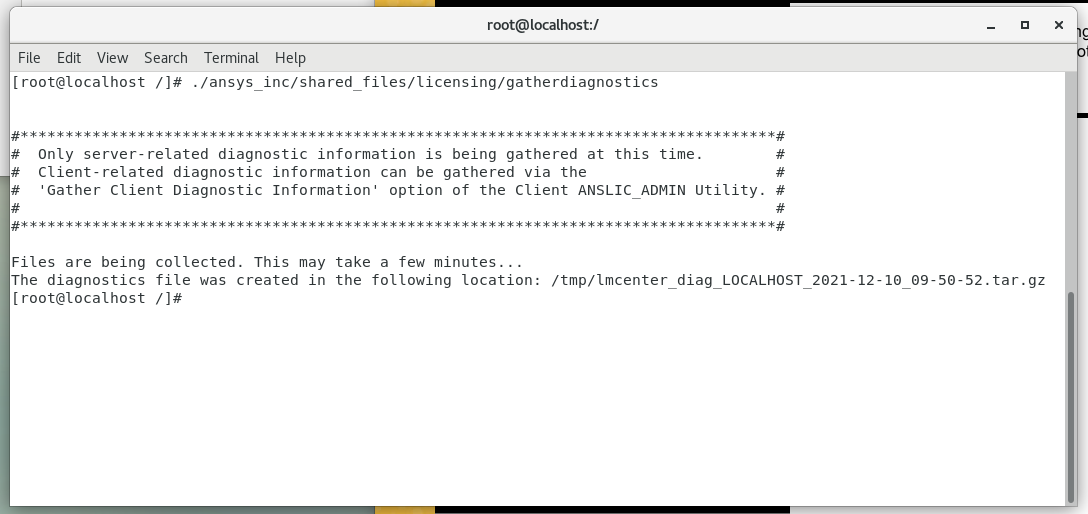
- Tamamlandığında sıkıştırılmış gzip arşiv dosyası (.tar.gz) /tmp dizinine yazılacaktır.
- .tar.gz dosyasını mevcut destek talebinize cevap vererek veya yeni bir vaka açarak Numesys Destek'e gönderin.
Bilgi
Ansys Diagnostik günlüklerinde nelerin bulunduğu ve bunların nasıl kullanılacağı hakkında daha fazla bilgi edinmek için INFO - Ansys Diagnostic Logs Cheat Sayfası'na bakın.