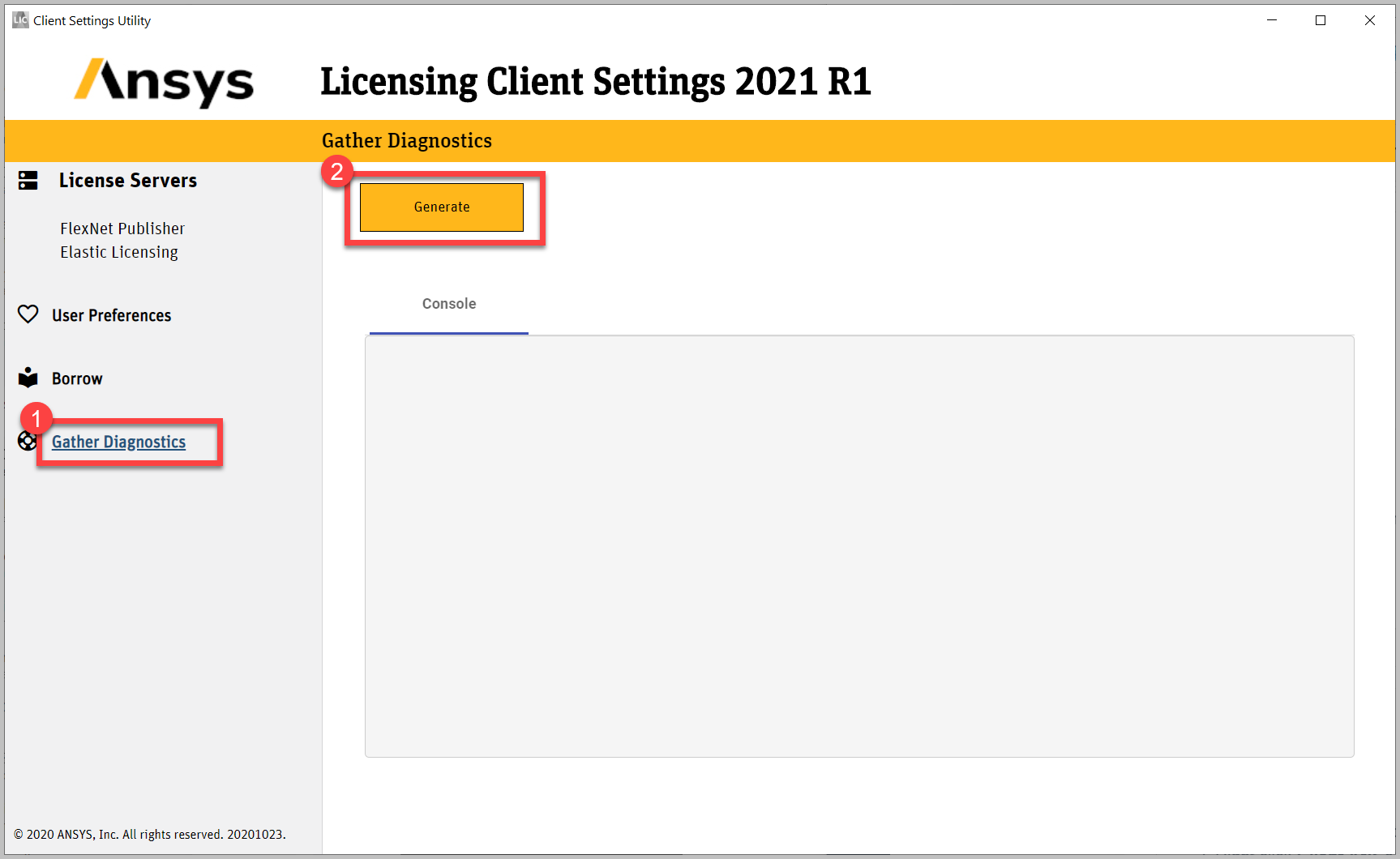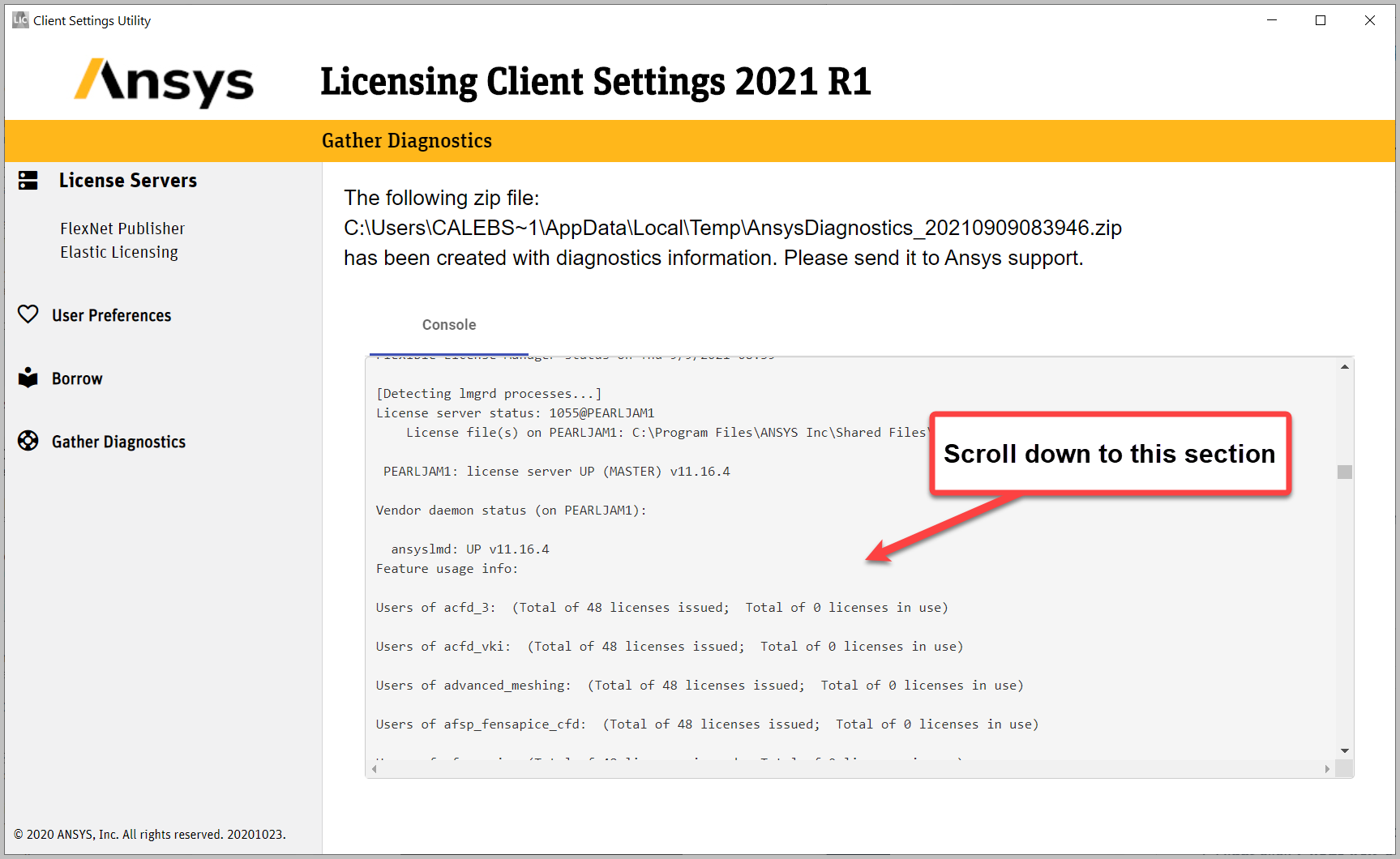Kurulum & Lisanslama Merkezi
Kurulum & Lisanslama Merkezi
Nasıl Yapılır - Lisans Kullanımını ve Durumunu Görüntüle
Bu makalede, yazılım lisansı kullanım bilgilerini nasıl görüntüleyebileceğinizi ve takip edebileceğinizi öğreneceksiniz. Yönergeleri adım adım takip ederek lisans kullanımınızı daha verimli bir şekilde yönetebilirsiniz.
![]() Authored by Erdoğan Gökbulut
April 18th, 2024
964 views
0 likes
Authored by Erdoğan Gökbulut
April 18th, 2024
964 views
0 likes
![]() KB2421311
KB2421311
Açıklama
Lisansların paylaşıldığı çok kullanıcılı bir ortamda, hem o anda hem de fazla mesai sırasında farklı lisansların kimlerin teslim aldığını görmek genellikle yararlı olabilir. Bunu yapmanın birkaç yolu vardır.
Çözüm
Mevcut Kullanımı Görüntüle
İstemci GUI'si aracılığıyla - 2021 R2 ve Sonrası
- Windows Arama> Ansys Client Licensing Settings 2021 R2 için arama yapın > Sağ istemci ve Yönetici Olarak Çalıştır'ı seçin
- Seçin > FlexNet Publisher License Status
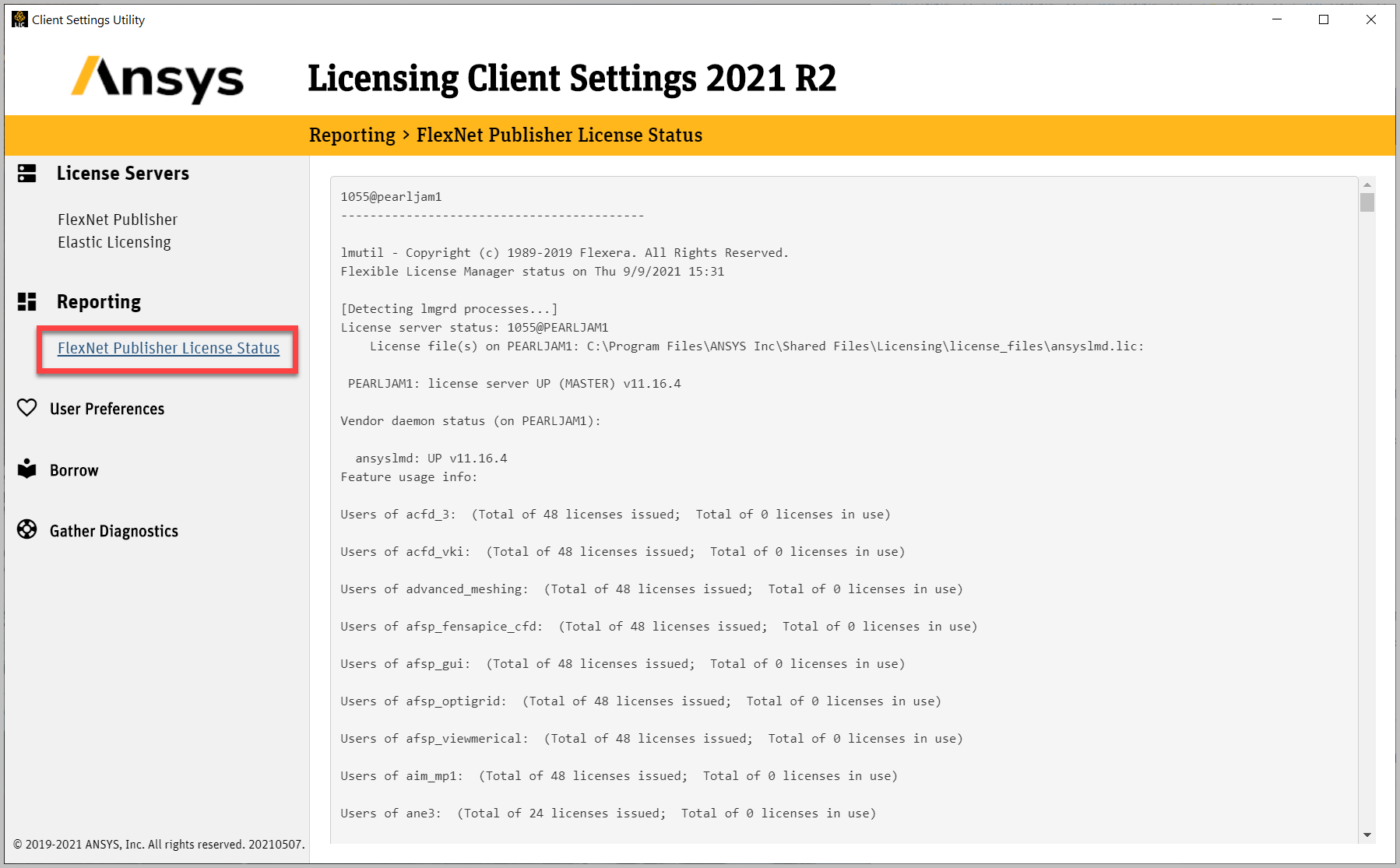
İstemci GUI aracılığıyla - 2021 R1
- Windows Arama > Ansys Client Licensing Settings 2021 R1 için arama yapın > Sağ istemci ve Yönetici Olarak Çalıştır'ı seçin
- Seçin> Gather Diagnostics > tıklayın > Generate
- Lisans durumu bilgisini bulmak için aşağı kaydırın
İstemci GUI Aracılığıyla - 2020 R2 ve Öncesi
- Windows Başlat menüsünde arama yapın ve Client ANSLIC_Admin Utility programını bulun.
- Client ANSLIC_Admin Utility 'ye sağ tıklayın ve Yönetici Olarak Çalıştır'ı seçin. (bu adımı gerçekleştirmezseniz, yapılan değişiklikler kaydedilmeyecek ve düzgün çalışmayacaktır)
- Durumu Görüntüle/Tanı Seçenekleri 'ne tıklayın ve ardından Lisans Durumunu Görüntüle'yi seçin.
- Burada, diğer lisans ayrıntılarına ek olarak kimin, tipik olarak bilgisayar adının, hangi lisanslara sahip olduğunu görüntüleyebilirsiniz.
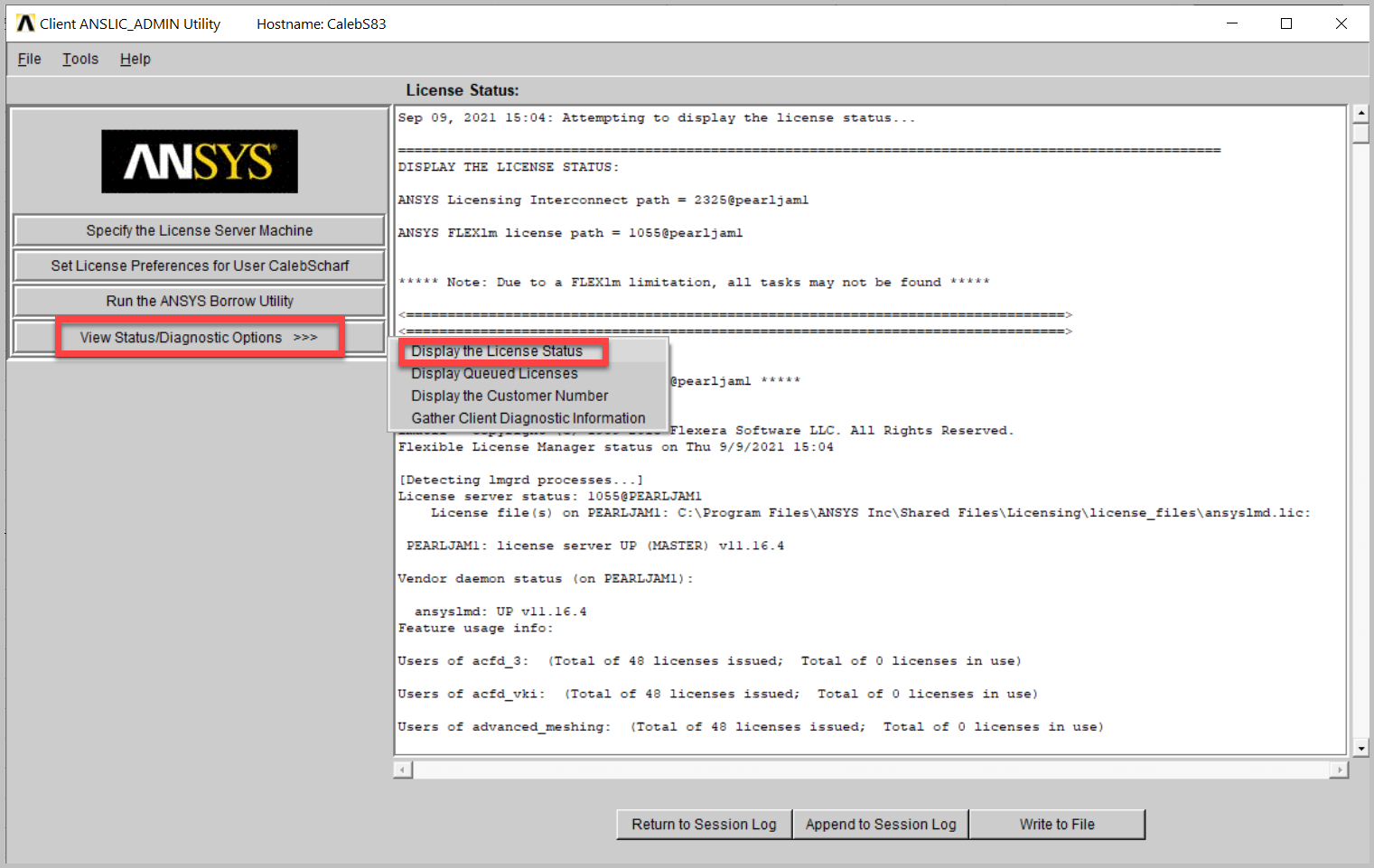
Via Command Prompt - All Versions
Bu bilgilerin İstemci Yönetici Yardımcı Programı aracılığıyla görüntülenmesinin işe yaramadığı durumlar vardır. Bu veya başka nedenlerle, bu bilgiler Windows komut istemi aracılığıyla da görüntülenebilir.
Önemli
- Bu komutların çalışması için makinede Ansys Client veya License server yazılımının kurulu olması gerekir.
- Klasör yolundaki XXX metnini uygun Ansys sürümünüz ile değiştirmelisiniz.
- Örneğin" 2021 R1 için "211" veya 2021 R2 için "212" veya 2022 R1 için "221" vb. kullanın.
- YourLicenseServerName metnini lisans sunucusu bilgilerinizle değiştirmelisiniz.
- Aşağıdaki komutları bir Windows komut isteminde çalıştırın:
|
Lisans sunucusu durumunu, özelliklerini ve hangi bilgisayarın bunları kullandığını gösterin (FLEXlm) "Lisanslama İstemci Ayarları" veya eski "İstemci ANSLIC_ADMIN yardımcı programı "nda görüldüğü gibi |
"C:\Program Files\ANSYS Inc\Shared Files\Licensing\winx64\lmutil.exe" lmstat -a -c 1055@YourLicenseServerName |
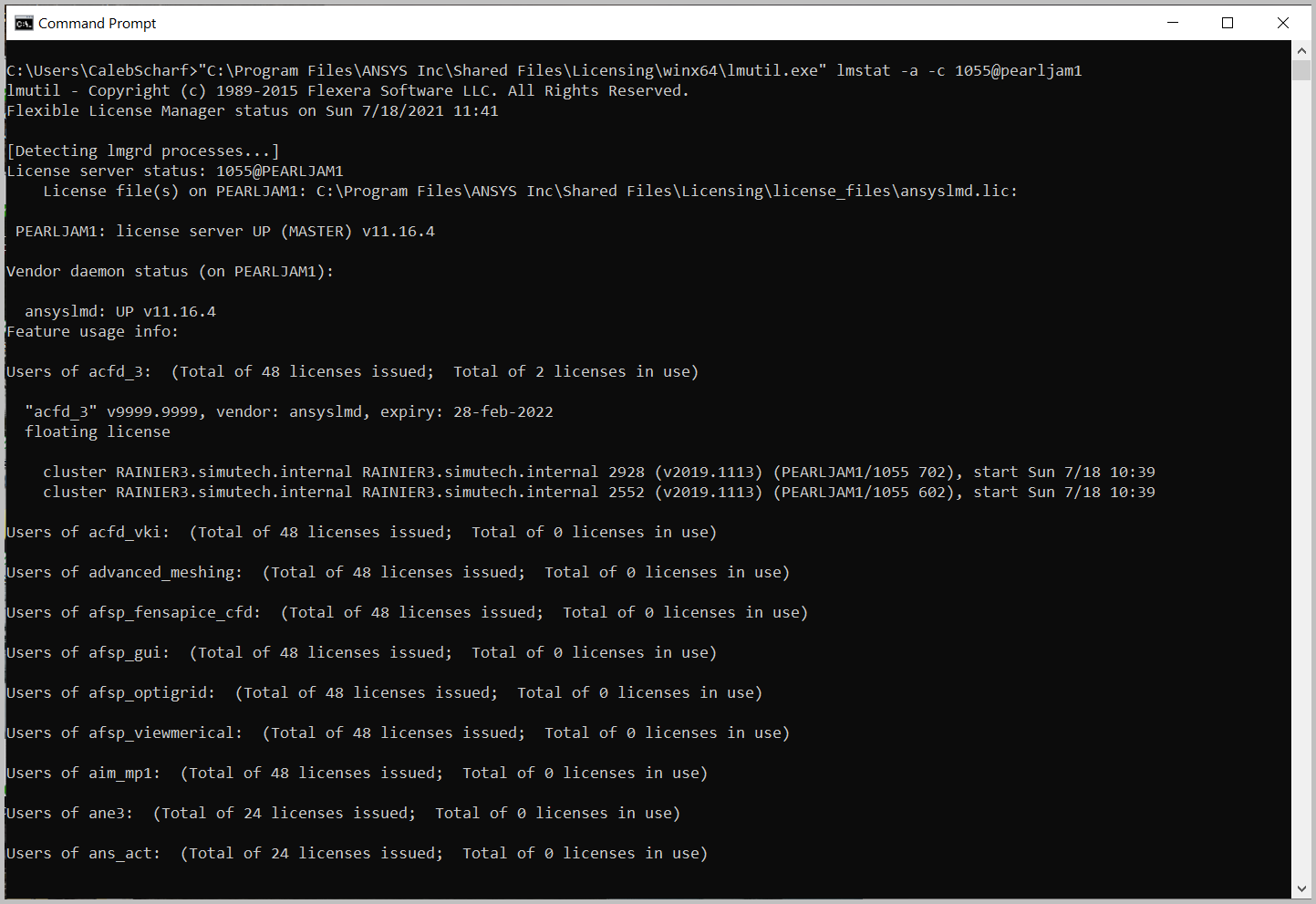 |
|
Lisans son kullanma tarihlerini, miktarını ve çıkış yapılan miktarı gösterin (Licensing Interconnect) |
Client Version 2021 R1 and Above: "C:\Program Files\ANSYS Inc\vXXX\licensingclient\winx64\ansysli_util.exe" -printavail
Client Version 2020 R2 and Below: "C:\Program Files\ANSYS Inc\Shared Files\Licensing\winx64\ansysli_util.exe" -printavail |
 |
Lisans Yönetim Merkezi aracılığıyla
- Bu adımlar lisans sunucusu bilgisayarında gerçekleştirilmelidir.
- Windows Arama > Ansys License Management Center'i arayın > Sağ istemci ve Yönetici Olarak Çalıştır'ı seçin
- Raporlama altında Mevcut Lisans Kullanımını Görüntüle'yi seçin
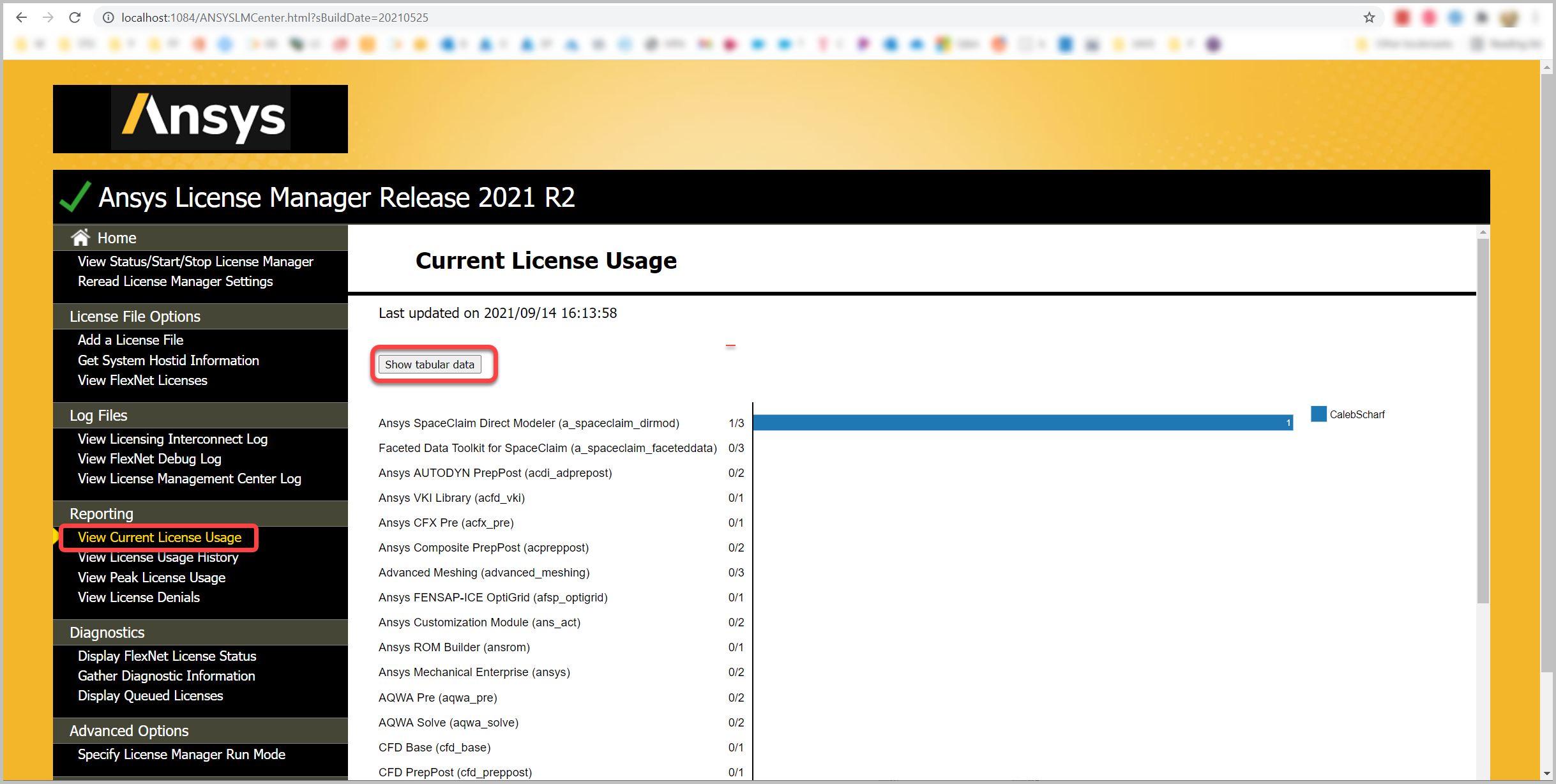
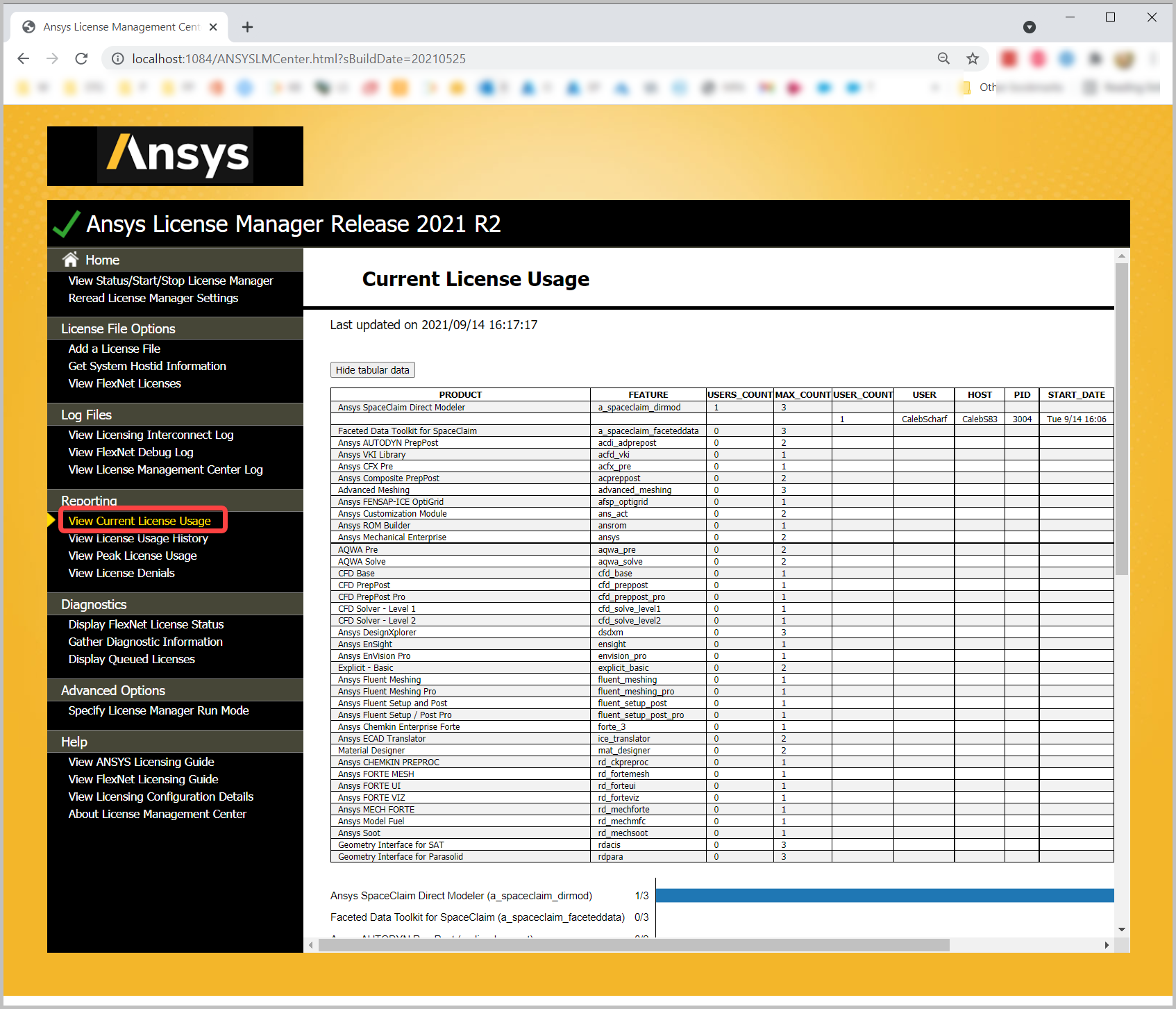
Bilgi
Hangi increments/features kontrol etmeye çalıştığınızdan ve bunların hangi ürünlerle ilişkili olduğundan emin değilseniz, lütfen bkz:
Geçmiş Kullanımı Görüntüle
Hangi lisansların kimler tarafından kullanıldığını ve bu verileri zaman içinde görmek, mevcut lisanslarınızı nasıl daha iyi kullanabileceğinizi belirlemenize veya mühendislerinizin üretken kalmasını sağlamak için ek lisans satın almanız gerekip gerekmediğini ve kaç lisans satın almanız gerektiğini belirlemenize yardımcı olabilir. Ansys lisans yöneticisi bu bilgileri görüntülemenin çeşitli yollarına sahiptir.
Ansys Lisans Yönetim Merkezi aracılığıyla
Gelişmiş Raporlama ve Analiz
Lisans Yönetim Merkezi'nin ötesinde daha fazla ve daha ayrıntılı raporlama için lisans sunucusu tanılama günlüklerinizi toplayabilir ve bunları Numesys hesap yöneticinize gönderebilirsiniz; bu günlüklerden daha ayrıntılı raporlama almak için sizinle birlikte çalışabileceklerdir.