 Kurulum & Lisanslama Merkezi
Kurulum & Lisanslama Merkezi
Nasıl Yapılır - Discovery/SpaceClaim Uygulamalarının Lisanslama Modlarını Değiştirme
Bu makaleden, Discovery/SpaceClaim lisanslama modunu nasıl değiştireceğinizi öğreneceksiniz.
![]() Authored by Erdoğan Gökbulut
February 25th, 2024
887 views
0 likes
Authored by Erdoğan Gökbulut
February 25th, 2024
887 views
0 likes
![]() KB2421189
KB2421189
Açıklama
Discovery, ya yüzen bir ağ lisansı olarak ya da abonelik (yani adlandırılmış kullanıcı lisansı) olarak satılır. Ağ lisansı geleneksel Ansys Lisans Yöneticisini kullanır. Abonelik ise Ansys Paylaşılan Web Lisanslama'yı kullanır. Varsayılan olarak, lisanslama modu Yüzen olarak ayarlanmıştır ve abonelik değildir. Ürününüzü kullanabilmek için doğru lisanslama moduna ayarlanması gerekir.
Abonelik Lisanslama Kısıtlaması
Bu makale yayımlandığı zaman, discovery'nin abonelik sürümü, yüzen ağ lisanslama sunucusunu kullanan diğer ürünlerle, örneğin Workbench ile entegre olmamaktadır.
Abonelikleri Yönetme
Abonelik lisansınızı yönetmek için, lisans eklemek, kaldırmak ve kullanıcılara atamak gibi işlemleri yapmak için lütfen Ansys hesap portalını ziyaret edin: https://myaccount.ansys.com
Çözüm
- Discovery Uygulamasını Kapatın
-
Başlat Menüsü'ne gidin > Arzu edilen sürüm için Ansys klasörünü bulun > Discovery Licensing Mode Manager'ı bulun > Sağ tıklayın ve Yönetici olarak Çalıştır'ı seçin.
- Başlat Menüsü kısayolu mevcut değilse, aşağıdaki yol ile uygulamaya erişebilirsiniz - "222" yazan yeri sürüm numaranızla değiştirin.
- C:\Program Files\ANSYS Inc\v222\Subscription\bin\Win64\LicenseModeGui.exe
- Durumunuza uygun seçenekleri seçin.
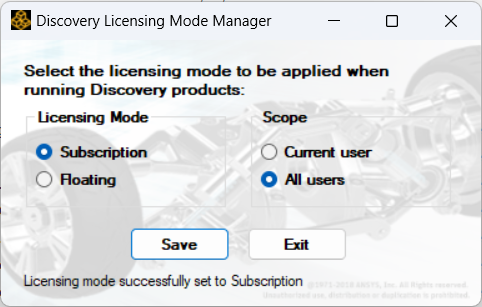
- Eğer Yüzen seçeneğini seçtiyseniz, Ansys Lisans Ayarları aracılığıyla sss'nizi belirtmelisiniz.
- Eğer Abonelik'i seçtiyseniz, Discovery'yi açtığınızda, Ansys kimlik bilgilerinizi girmeniz istenecektir..
- Erişim sağlayabilmek için Ansys Hesap Yönetimi portalı üzerinden bir Discovery aboneliği atanmış olmalısınız.
- Discovery'yi yeniden başlattığınızda Lisanslama Modu Yöneticisi ayarlarının etkili olmadığını fark ederseniz, bir Dosya Gezgini açın ve adres çubuğuna %appdata% yazın, ardından \Ansys\vXXX\licensing\ dizinine gidin ve LicensingMode.txt dosyasının adını sonuna .old ekleyerek yeniden adlandırın ve Discovery'i yeniden başlatın.
