 Kurulum & Lisanslama Merkezi
Kurulum & Lisanslama Merkezi
Nasıl Yapılır - Ansys Lisans Portalı'nda Aktivasyonları Yönetme
![]() Authored by Erdoğan Gökbulut
February 27th, 2024
794 views
0 likes
Authored by Erdoğan Gökbulut
February 27th, 2024
794 views
0 likes
![]() KB2421329
KB2421329
Açıklama
Bu makale, ASC'ler ve Portal Yöneticilerinin etkinleştirmeleri yönetmelerine yardımcı olmak içindir.
Çözüm
Etkinleştirme Yönetim Sayasına Erişme
- Ansys Licensing Portal sayfasına giriş yapın.
-
Customer Number (Customer Name) açılır menüsünden bir müşteri seçin.
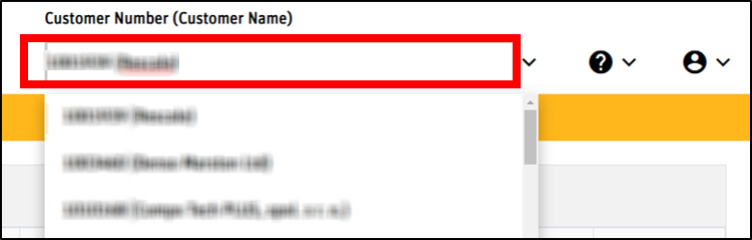
- İşlemleri takip edin Activations > Manage Activations.
- Manage Activations sayfası, seçtiğiniz müşteri için etkin ve etkin olmayan sunucuları gösterir. Her sunucunun geçmişini inceleyebilmenizin yanı sıra, her bir sunucunun sağ tarafındaki simgeler aşağıdaki işlevlere erişim sağlar:
- Ana bilgisayar kimliği için Geçerli lisans dosyasını görüntüleme
- Bir lisans dosyasını indirme
- Bir lisans dosyasını yeniden ana bilgisayara tanımlama
- Bir lisans dosyasını devre dışı bırakma

Lisans Görüntüleme
- Karşılık gelen sunucu için mevcut etkinleştirmeleri/lisans dosyasını göstermek için Görüntü simgesine tıklayın.
- Seçilen Ana Bilgisayar Kimliği üzerinde etkinleştirilen ayrıcalıkların ve sayıların, Başlangıç Tarihi ve Son Kullanma Tarihleri ile birlikte listesi görüntülenir.
- Seçilen Ana Bilgisayar Kimliği üzerinde etkinleştirilen lisans dosyasının incelemesini tamamladıktan sonra, görüntülemeyi kapatmak için "Tamam"ı tıklayın.
Lisans Dosyasını İndirme
- Karşılık gelen sunucu için etkin lisans dosyasının yerel bir kopyasını indirmek için İndir simgesine tıklayın.
- Lisans dosyası, etkinleştirme işlemi sırasında sağlanan bilgilere göre tanımlanan seçilen lisans sunucusuna kurulmaya hazırdır. Lisans dosyasını eklemek için Lisans Ekleme PDF'ine bakın.