 Kurulum & Lisanslama Merkezi
Kurulum & Lisanslama Merkezi
HOW TO - Manage Activations in Ansys License Portal
![]() Authored by Erdoğan Gökbulut
February 20th, 2024
398 views
0 likes
Authored by Erdoğan Gökbulut
February 20th, 2024
398 views
0 likes
![]() KB2419827
KB2419827
Description
This article is to help ASC's and Portal Administrators manage activations.
Solution
Accessing the Activation Management Page
- Log on to the Ansys Licensing Portal.
- Select a customer from the Customer Number (Customer Name) dropdown menu.
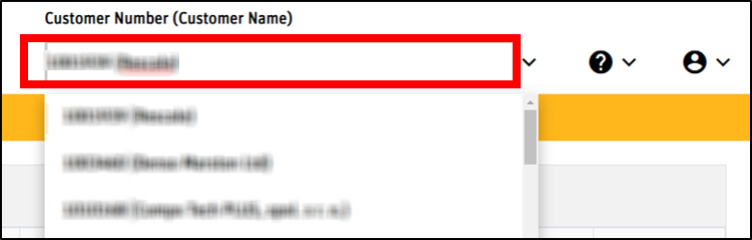
- Click Activations > Manage Activations.
- The Manage Activations page displays the active and inactive servers for the customer you have selected. In addition to being able to examine each server’s history, the icons to the right of each server provide access to the following functions:
- Viewing the Current license file for the host ID
- Downloading a license file
- Rehosting a license file
- Deactivating a license file

Viewing a License
- Click on the View icon to show the current activations/license file for the corresponding server.
- The list of entitlements and the counts activated on the selected Host ID are displayed, along with their Start Date and Expiration Dates.
- Once you have completed your review of the license file activated on the selected Host ID, click Ok to close the display.
Downloading a License File
- Click on the Download icon to download a local copy of the active license file for the corresponding server.
- The license file is ready to be installed on the selected license server, identified by the information provided during the activation process. To add the license file, see the Adding a License PDF.