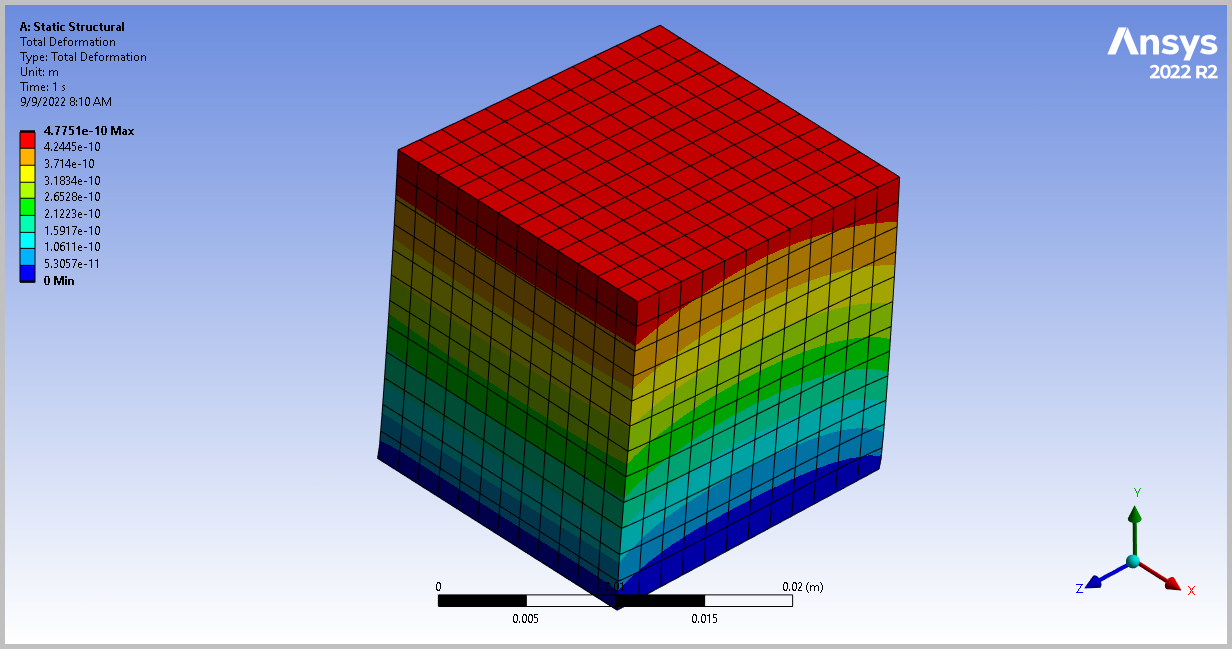Kurulum & Lisanslama Merkezi
Kurulum & Lisanslama Merkezi
Nasıl Yapılır - Create a Cube & Apply Gravity
![]() Authored by Erdoğan Gökbulut
March 4th, 2024
703 views
0 likes
Authored by Erdoğan Gökbulut
March 4th, 2024
703 views
0 likes
![]() KB2421213
KB2421213
Description
Creating a cube and apply gravity creates a simple simulation that can be used for testing solving in Mechanical. This can be helpful when troubleshooting issues.
Solution
- Open Workbench > double-click Static Structural to add this analysis system to the Project Schematic.
- RMB on the Geometry cell and choose New SpaceClaim Geometry.
- In SpaceClaim, press Ctrl + Shift + B to create a new cube > close SpaceClaim.
- In Workbench, double-click on the Model cell to start Mechanical.
- In the Outline pane on the left, select Static Structural.
- Press and hold the scroll wheel to rotate the cube to view the bottom face of the cube (or use the Rotate open in the menu above the cube), and LMB to select the bottom face of the cube, then RMB > Insert > Fixed Support
- Press and hold the scroll wheel to rotate the cube to view the top face of the cube, and LMB to select the top face of the cube, then RMB > Insert > Standard Earth Gravity.
- In the Outline pane on the left, select Solution.
- In the Home ribbon, click Solve.
- Select the Solution ribbon > click Deformation > Total.
- In the Outline pane on the left, RMB on Total Deformation > Retrieve This Result.