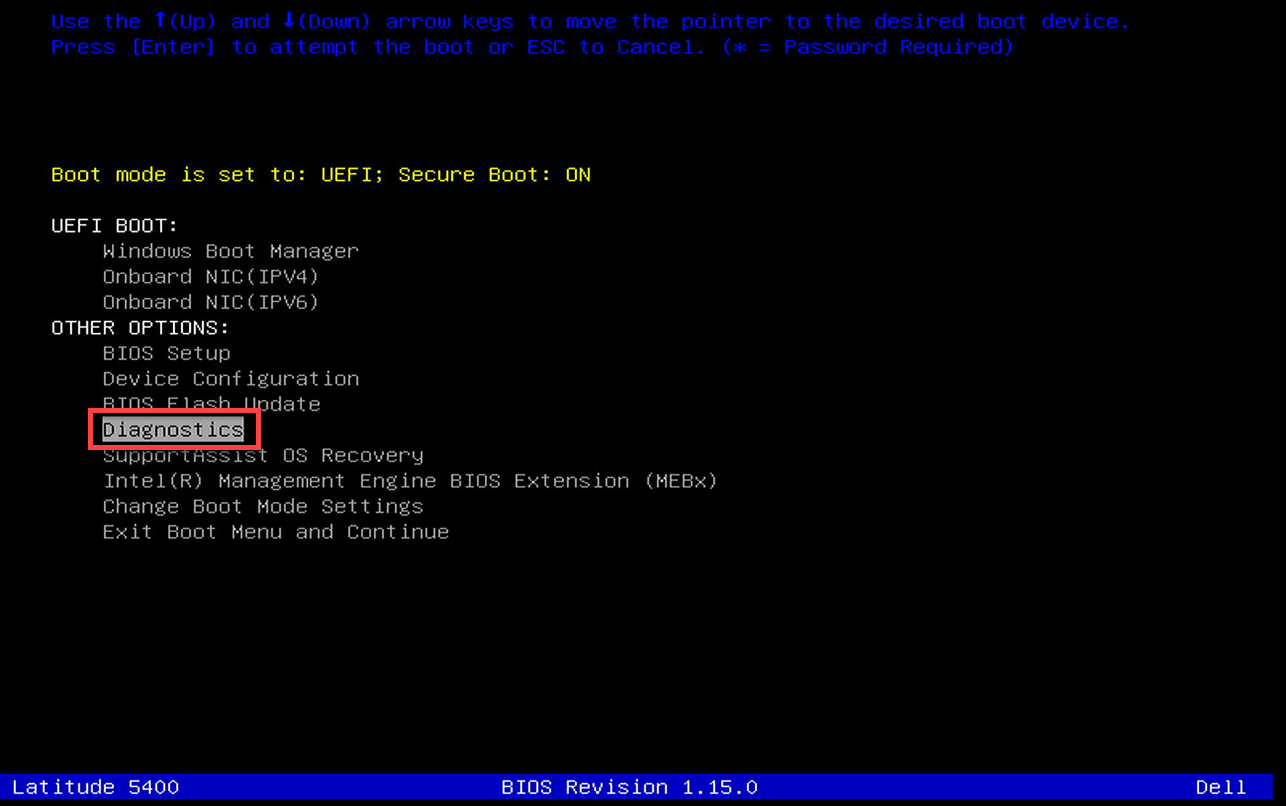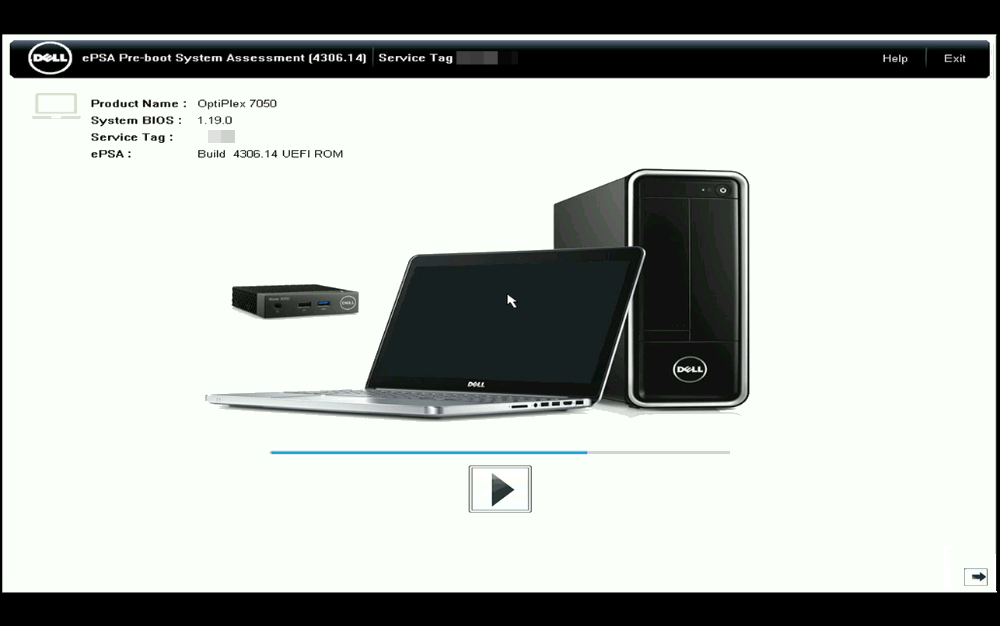Kurulum & Lisanslama Merkezi
Kurulum & Lisanslama Merkezi
HOW TO - Run Dell Hardware Diagnostics
![]() Authored by Erdoğan Gökbulut
February 21st, 2024
941 views
0 likes
Authored by Erdoğan Gökbulut
February 21st, 2024
941 views
0 likes
![]() KB2421215
KB2421215
Description
If you suspect your computer may have an issue with failing hardware (CPU, RAM, etc), you can run their pre-boot diagnostics utility which tests your hardware without using the operating system. Other manufacturers have similar utilities, but the specific instructions vary.
Source - How to Run a Preboot Diagnostic Test on a Dell Computer
Solution
- Turn Off your computer.
- Plug in your laptop power adapter if applicable.
- Turn On your computer.
- Immediately after pressing the power button, press the F12 key repeatedly until the One Time Boot Menu appears.
- Select Diagnostics > press Enter.
- The diagnostic test begins.
- Screen shot the test results or error codes and send them to your IT Support team.
- If no errors are detected on the quick test, run thorough test if instructed.
- Click the checkbox in the lower left. This could take hours depending on your hardware configuration.
- Screen shot the test results and send them to your IT Support team.
IT Support
If there are any issues, error codes are displayed. Make a note of the error code, validation code, and service tag, and then look up the error code.
- Reference Table of ePSA, PSA Error Codes, and Troubleshooting Steps (2000-0NNN Series)
- Reference Table of ePSA, PSA Error Codes, and Troubleshooting Steps (2000-4NNN Series)
- Reference Table of ePSA, PSA Error Codes, and Troubleshooting Steps (2000-8NNN Series)