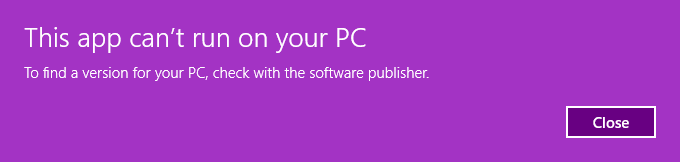Kurulum & Lisanslama Merkezi
Kurulum & Lisanslama Merkezi
Nasıl Yapılır - Ansys Uygulamalarını Silent olarak Yükleme ve Kaldırma
![]() Authored by Erdoğan Gökbulut
February 25th, 2024
765 views
0 likes
Authored by Erdoğan Gökbulut
February 25th, 2024
765 views
0 likes
![]() KB2421296
KB2421296
Açıklama
Ansys ürünlerini silent olarak yüklemek/kaldırmak için aşağıdaki adımlar uygulanır:
Çözüm
Silent Install
- Ana paketi download.ansys.com adresinden edinin. Bu örnekte, Yapısal (Structures) kuracağız:
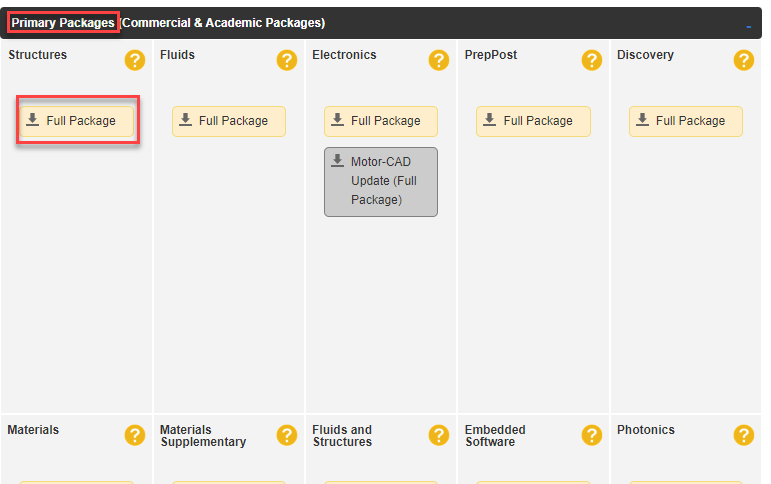
- Dosyaları kurulumu yapacağınız bilgisayara çıkarın. Bu örnekte, C:\Temp\Structures2024R1 önerilir.
- Yönetici hakları ile bir komut istemi açın.
- Dosyaları çıkardığınız dizine gidin. Bu örnekte:
cd C:\Temp\Structures2024R1 - Bu komutu çalıştırın:
C:\Temp\Structures2024R1>.\setup.exe -silent -media “C:\Temp\Structures2024R1”
Silent Uninstall
- Sessiz bir kaldırma işlemi yapmak için, \vXXX dizininden (\vXXX yazılımın sürümünü temsil eder) farklı bir konumdan aşağıdaki komutu çalıştırın:
C:> <kurulum yolu>\vXXX\Uninstall.exe -silent- Sessiz kaldırma, tüm ürünleri yapılandırma dışı bırakır ve kaldırır ve \vXXX dizinini, içine eklediğiniz herhangi bir kullanıcı dosyası veya alt dizinleri de dahil olmak üzere tamamen kaldırır.
Potansiyel Hatalar
Eski sürümlerde, kaldırıcı Microsoft tarafından imzalanmış bir uygulama olmadığı için sessiz kaldırma komutunu çalıştırırken aşağıdaki hatayla karşılaşabilirsiniz. Bu hata, 2022 R2 sürümünü sessizce kaldırmaya çalışırken meydana geldi.