 Kurulum & Lisanslama Merkezi
Kurulum & Lisanslama Merkezi
Nasıl Yapılır - Bir İstemci Bilgisayarında Ansys'in Windows Güvenlik Duvarı tarafından engellenip engellenmediğini test edin.
![]() Authored by Erdoğan Gökbulut
March 8th, 2024
681 views
0 likes
Authored by Erdoğan Gökbulut
March 8th, 2024
681 views
0 likes
![]() KB2421312
KB2421312
Açıklama
Ansys istemci bilgisayarında Windows Güvenlik Duvarı, programın düzgün çalışmasını engelleyebilir veya önleyebilir. Bu genellikle Fluent ve ilgili MPI'ların ağ kullanımıyla ilişkilendirildiği durumlarda görülür. Ayrıca, RSM kullanan makinelerde de meydana gelebilir. Bu kılavuz, Windows Güvenlik Duvarı'nın soruna neden olup olmadığını belirlemenize ve hangi uygulamaların/uygulamaların izin verilmesi gerektiğine yardımcı olacaktır.
Bir uygulama, Windows Güvenlik Duvarı tarafından engellenebilir. Bu genellikle uygulamayı açtığınızda güvenlik duvarından izin istenirse ve bunu reddederseniz veya bilgisayarınızda yerel bir yönetici değilseniz görülür.
Not: Bir uygulamanın Windows Güvenlik Duvarı'ndan geçmesine izin verilmemesi her zaman hatalara yol açmaz. Bu durum, kullanılan uygulamaya bağlıdır.
Çözüm
Adım #1 - Güvenlik Duvarının Engellediğini Test Etme
- Windows Arama > Windows Defender Güvenlik Duvarı'nı arayın ve açın.
- Windows Defender Güvenlik Duvarı'nı etkinleştirmeyi veya devre dışı bırakmayı tıklayın.
- Tüm bölümlerde, Windows Defender Güvenlik Duvarı'nı devre dışı bırak seçeneğini seçin (önerilmez)
- Hatayı yeniden üretmeye çalışın.
- Eğer hata hala yeniden üretilebiliyorsa, Windows Güvenlik Duvarı sorunun nedeni değildir.
- Eğer hatayı yeniden üretemiyorsanız, Windows Güvenlik Duvarı sorunun nedenidir. Engellenen uygulamayı belirlemek ve izin vermek için Adım#1'e geçin.
- Windows Güvenlik Duvarı'nı tekrar etkinleştirin.
Adım #2 - Engellenen Ansys Uygulamasını Tanımlayın ve İzin Verin
- Windows Araması > Windows Defender Güvenlik Duvarı ile Gelişmiş Güvenlik'i arayın ve açın.
- Solda, Gelen Kurallar'ı seçin.
- Program sütununu tıklayarak program yoluna göre sıralamak için tıklayın.
- Aşağıdaki yollarla başlayan engellenmiş yürütülebilir dosyaları kontrol etmek için kurallar listesini kontrol edin:
- C:\Program Files\ANSYS Inc
- C:\Program Files\AnsysEM
- Ansys tarafından kullanılan engellenen yürütülebilir dosyaların örnekleri:
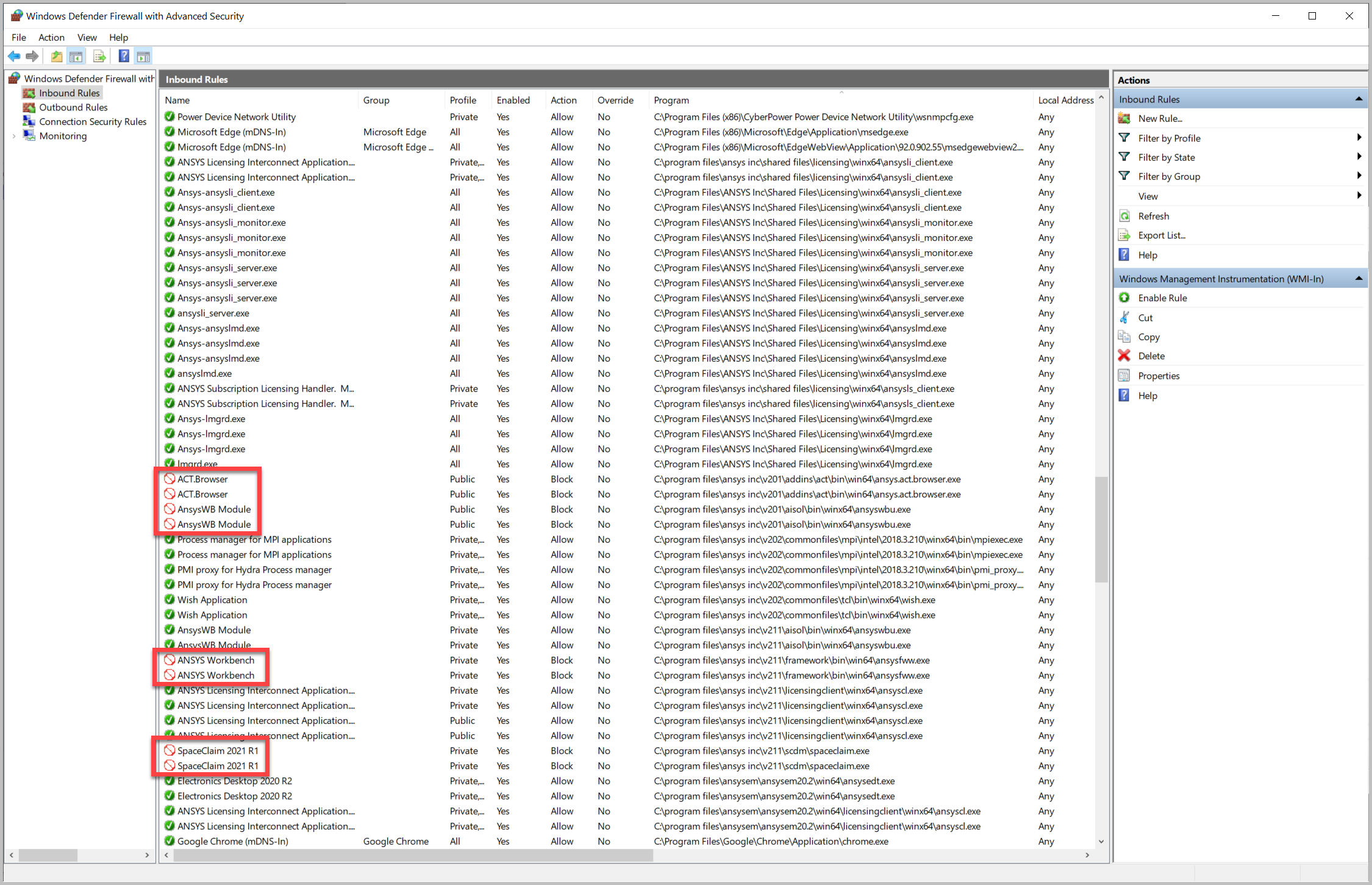
- Kurala sağ tıklayın > Özellikler > Bağlantıyı İzin Ver'i seçin > Tamam'ı seçin