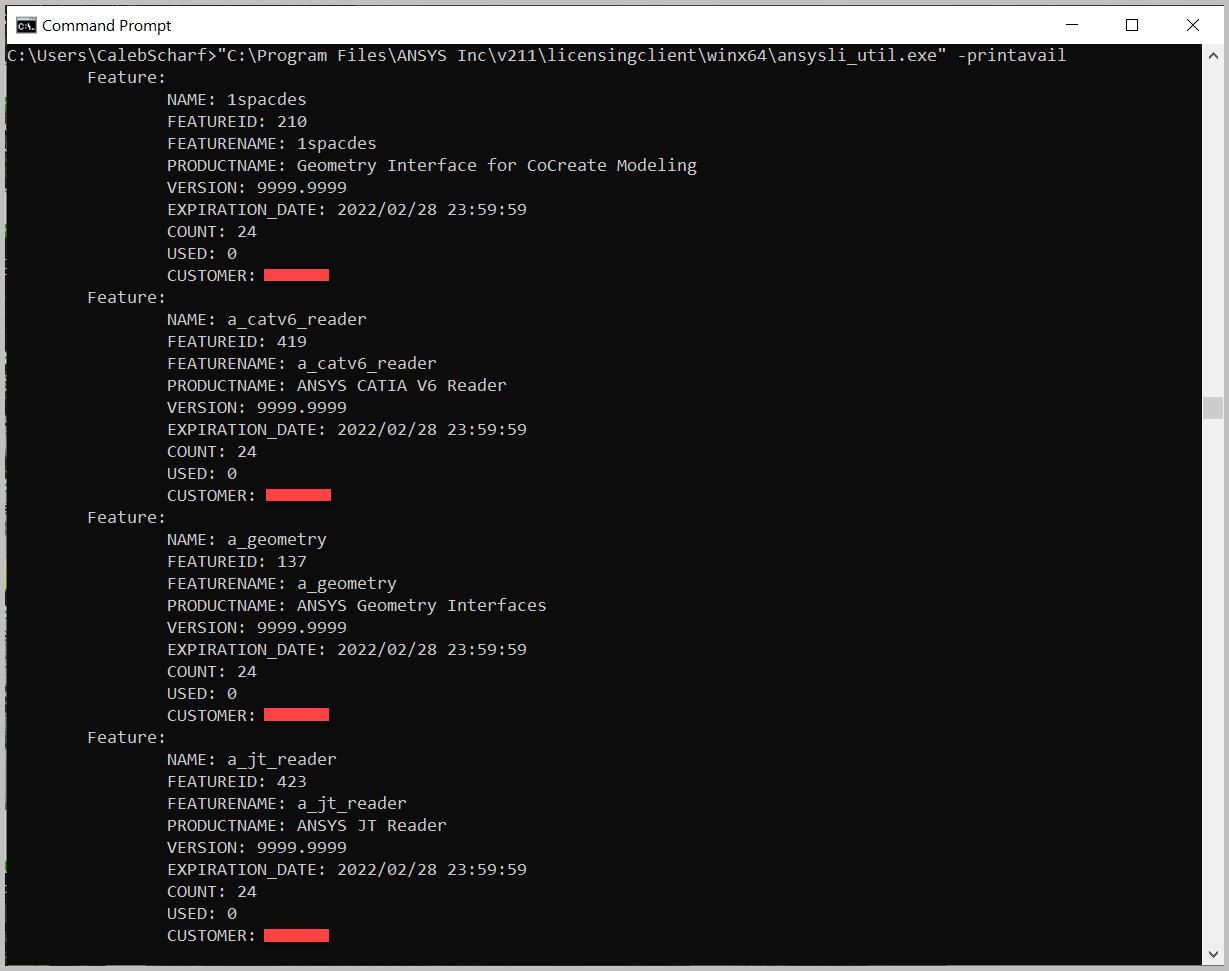Kurulum & Lisanslama Merkezi
Kurulum & Lisanslama Merkezi
INFO - Ansys License Server Commands
![]() Authored by Erdoğan Gökbulut
November 21st, 2024
510 views
0 likes
Authored by Erdoğan Gökbulut
November 21st, 2024
510 views
0 likes
![]() KB2403208
KB2403208
Description
Ansys has multiple utilities that can be run from the command line to gather useful information. This can sometimes be faster than using the different Ansys GUI tools to perform these same tasks.
Solution
- You must have the Ansys Client or License server software installed on the machine for these commands to work.
- Run the commands in a Standard or Administrator command prompt.
# |
Description |
Command |
Example |
1 |
Show license server status, features and what computer is using them (FLEXlm) Same as seen in "Licensing Client Settings" or legacy "Client ANSLIC_ADMIN utility" |
|
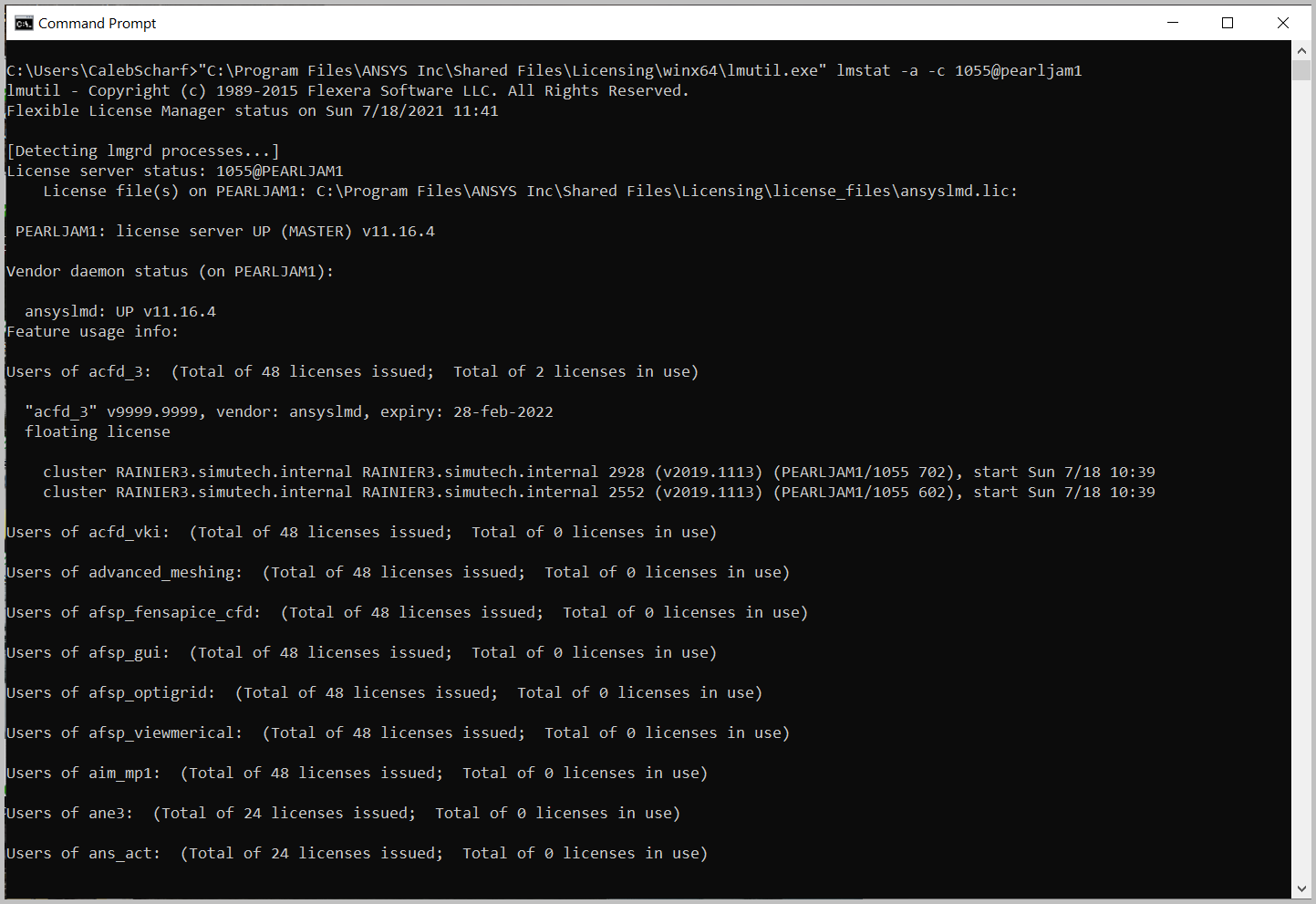
|
| 2 |
Show server version, installed features and expiration dates (Licensing Interconnect) |
|
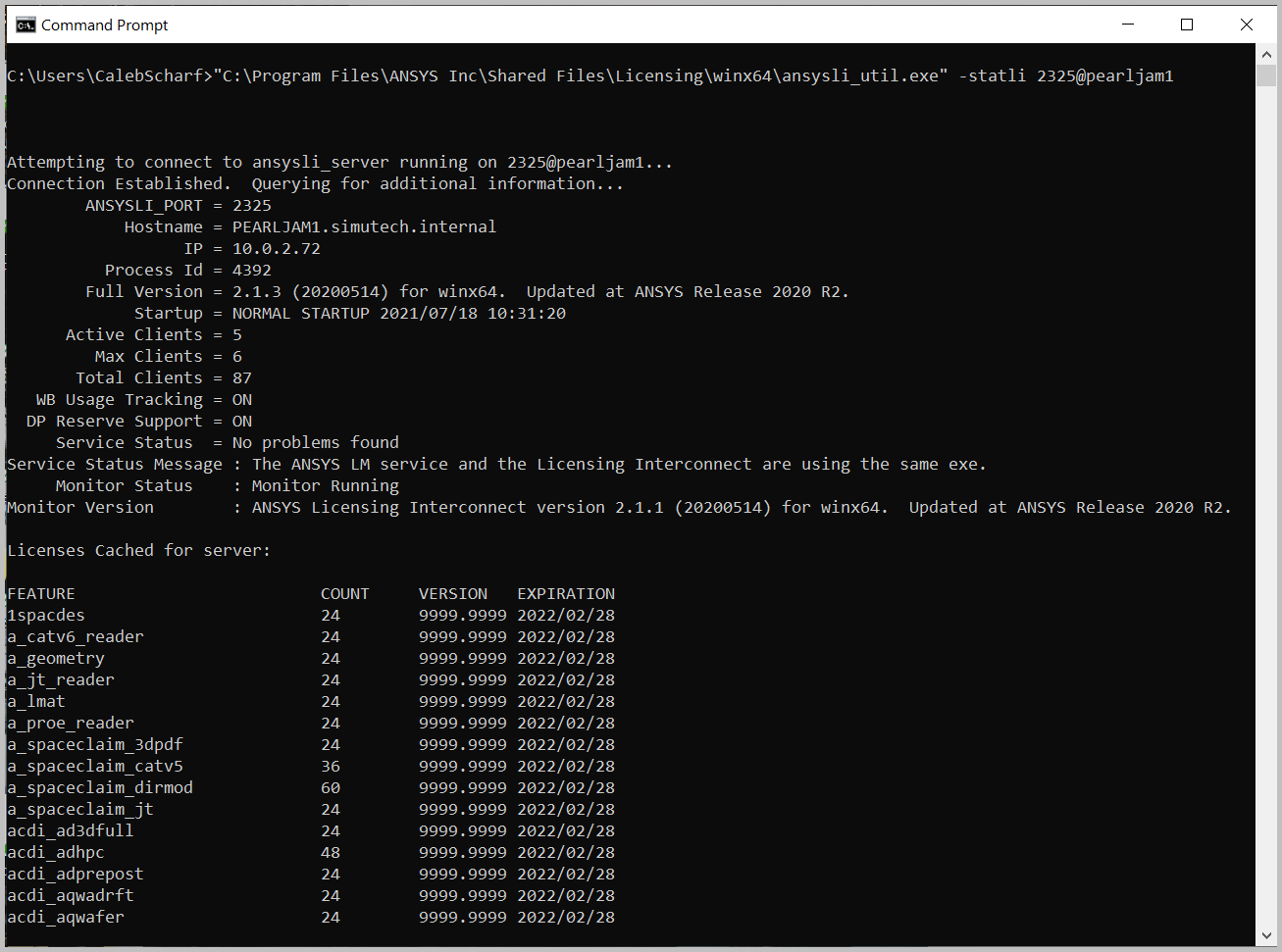
|
| 3 |
Show license expiration dates, quantities, customer number and more. (Licensing Interconnect) |
|
|
| 4 |
Show license features currently in use and by who (not always helpful) (Licensing Interconnect) |
|
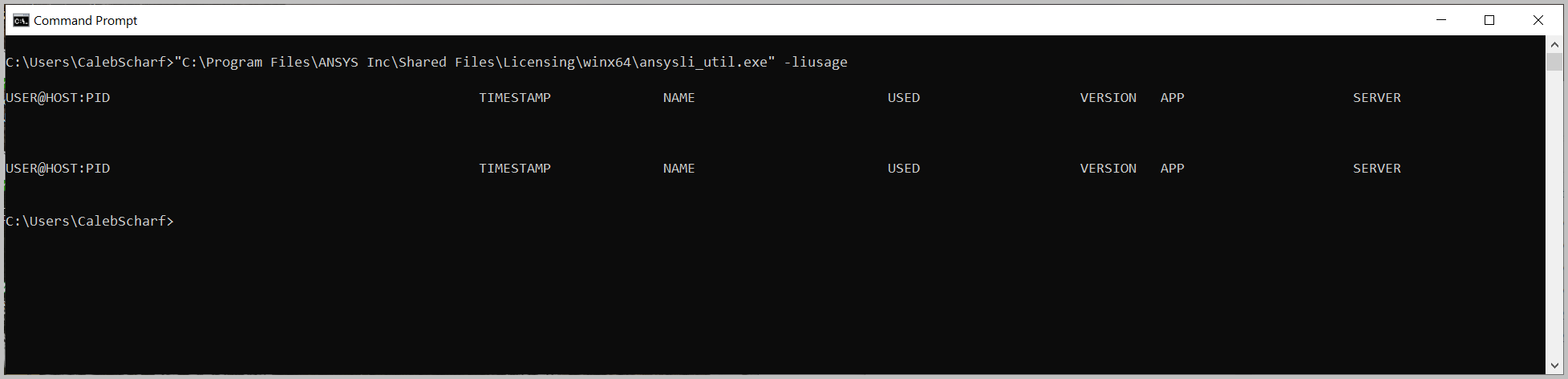
|
| 5 |
Test the checkout of a license feature/increment (Licensing Interconnect) |
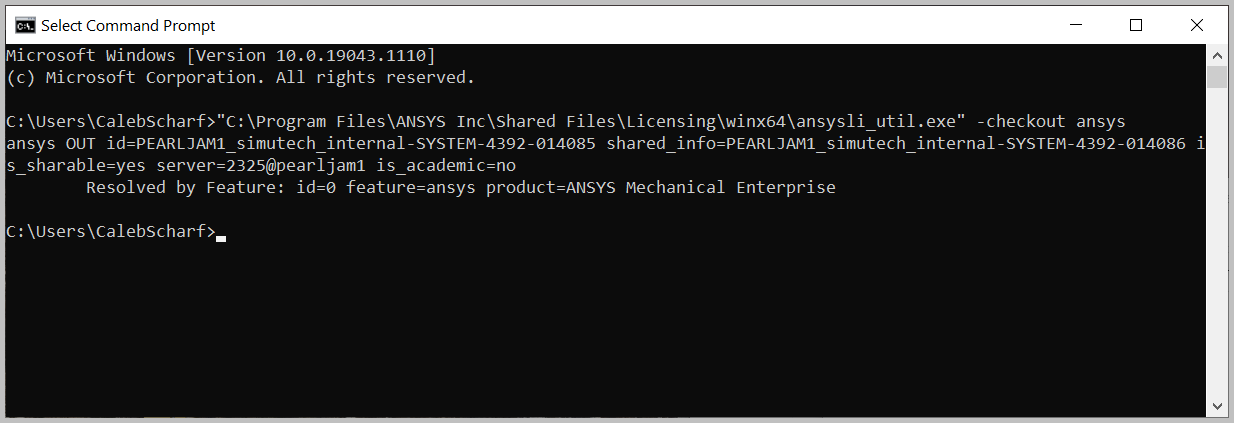
|
|
| 6 |
Show currently specified license server(s) (Licensing Interconnect) |
|
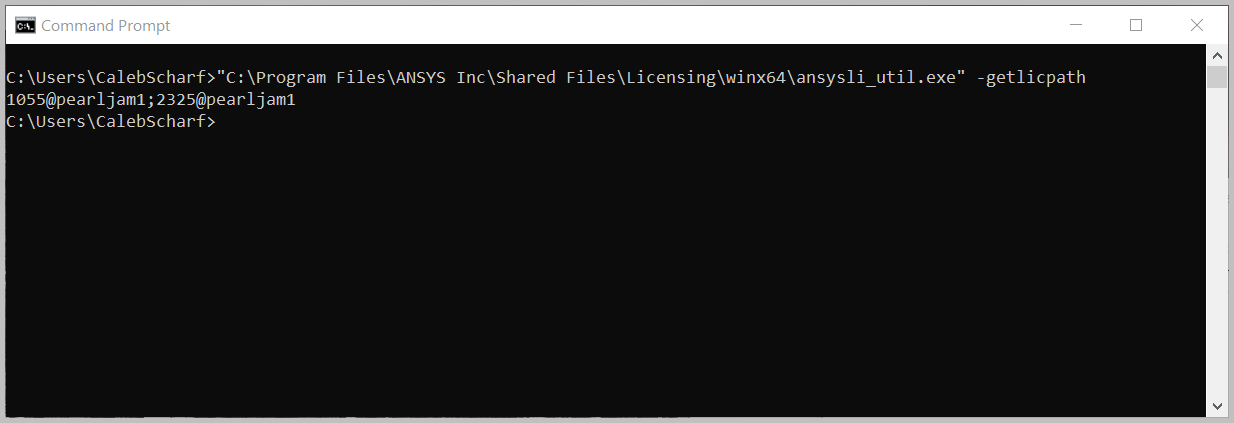
|
| 7 |
Show the help menu for additional commands (Licensing Interconnect) |
Client Version 2020 R2 and Below: "C:\Program Files\ANSYS Inc\Shared Files\Licensing\winx64\ansysli_util.exe" -? Client Version 2021 R1 and Above: "C:\Program Files\ANSYS Inc\vXXX\licensingclient\winx64\ansysli_util.exe" -? |
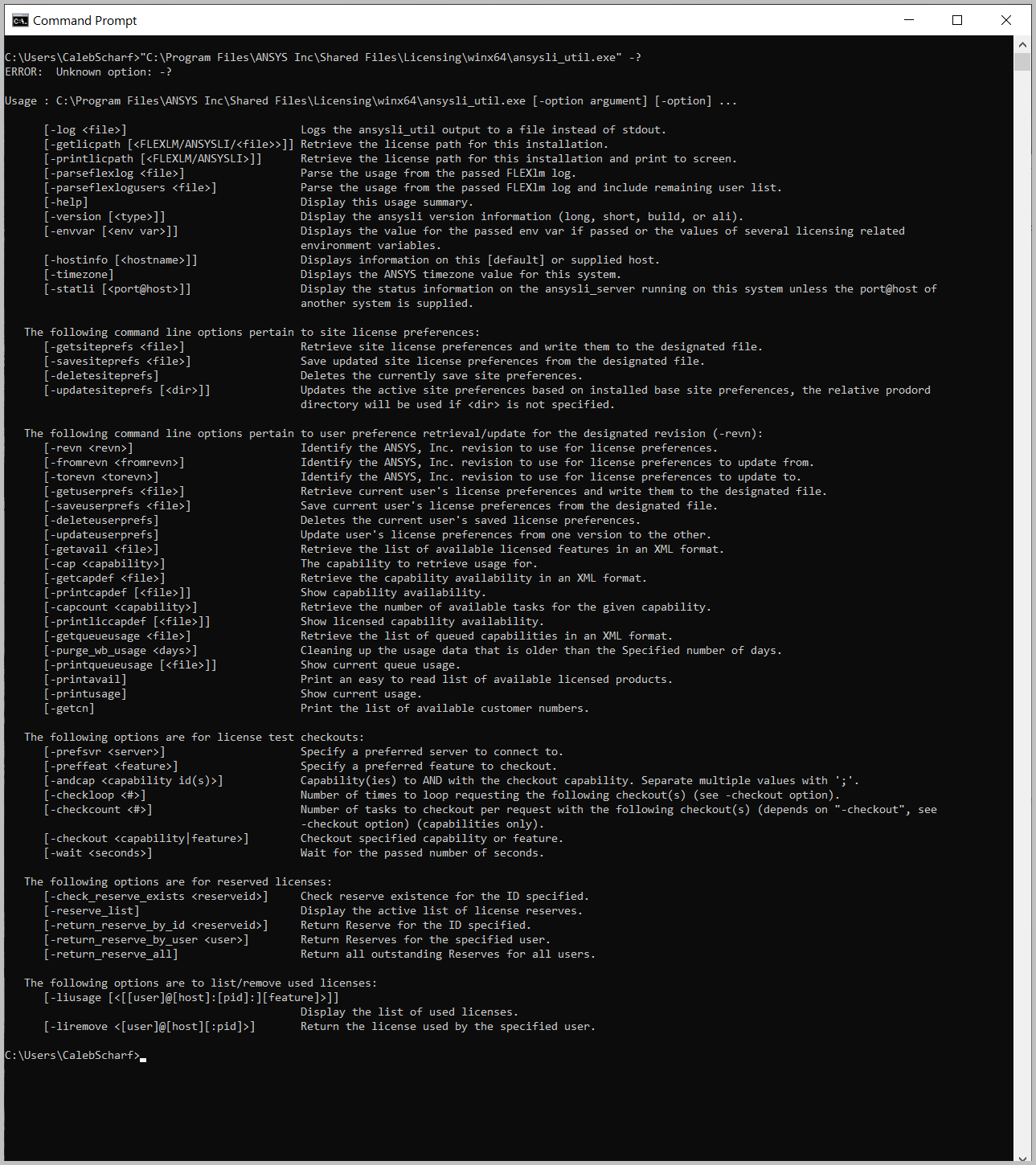
|
| 8 |
Show the help menu for additional commands (FLEXlm) |
"C:\Program Files\ANSYS Inc\Shared Files\Licensing\winx64\lmutil.exe" -? |
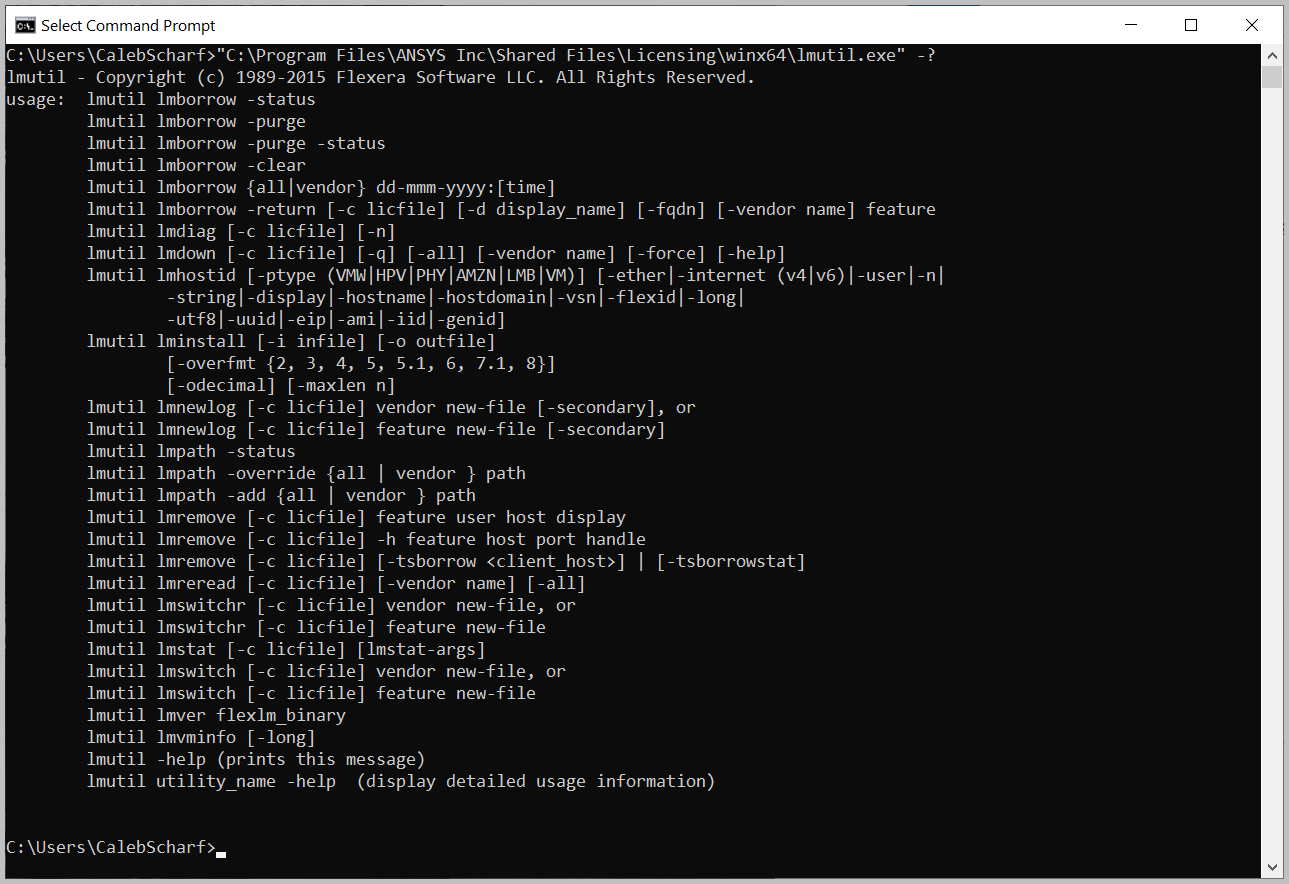
|
Output Results to a Text File
There are two ways to output the results of a command to a text file. This can be helpful if you need to search or save the results.
-
Redirect to a text file sing the command line
- Command Syntax
SomeCommand > SomeFile.txt
- Example Command (Update the Paths
"C:\Program Files\ANSYS Inc\Shared Files\Licensing\winx64\lmutil.exe" lmstat -a -c 1055@YourLicenseServerName > "c:\temp\LicenseStatus.txt"
- Command Syntax
-
Select All Text > Copy > Paste
- Drag and select all text with your cursor.
- Press Ctrl+C to copy
- Open Notepad
- Press Ctrl+V to paste