 Kurulum & Lisanslama Merkezi
Kurulum & Lisanslama Merkezi
HOW TO - Obtain / Activate Your Ansys FlexNet License File
![]() Authored by Erdoğan Gökbulut
November 25th, 2024
53 views
0 likes
Authored by Erdoğan Gökbulut
November 25th, 2024
53 views
0 likes
![]() KB2403193
KB2403193
Description
After purchasing an Ansys product, you will obtain your Ansys license keys in one of two ways, not both, depending on whether you have access to the Ansys Licensing Portal or not.
Solution
Customers w/ License Portal Access
- If you have not already done so, create your Ansys Account
- Log on to the Ansys Licensing Portal.
- By default, the entitlement page is displayed, listing all active and inactive entitlements for the current customer. An entitlement gives a customer account the right to use a license for a product. An entitlement represents what a customer can activate. A license file is created after activation process is complete.
- Select a customer from the Customer Number (Customer Name) dropdown menu.
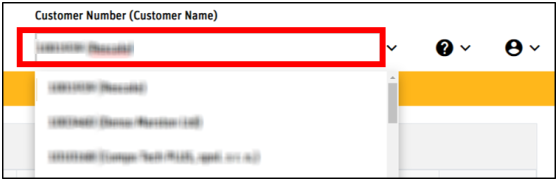
- Click Activations > Activate Entitlements.
- The Activate Entitlements page is pre-populated with all available products and counts. If any products have been previously activated on the selected Host ID, those are highlighted in the Existing Entitlements section of the panel.
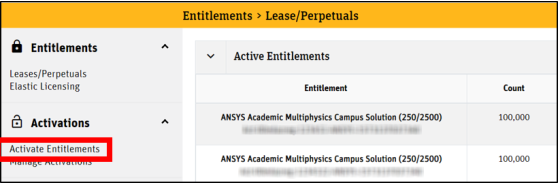
- The Activate Entitlements page is pre-populated with all available products and counts. If any products have been previously activated on the selected Host ID, those are highlighted in the Existing Entitlements section of the panel.
- For a new Host ID
- Click the Add option (+) at the top of the page.

- You are prompted to manually enter the Host Name, Host ID Type and Host ID or, alternatively, you can upload the information from a license file or the file created by clicking the Get System Host ID Information option available on the ANSYS License Management Center.
- Click Save and continue.
- Click the Add option (+) at the top of the page.
- For an existing Host ID
- Select a Host ID from the Host ID dropdown menu.
- If any products were previously activated on the selected Host ID, these products are displayed in the Existing Entitlements section of the panel.
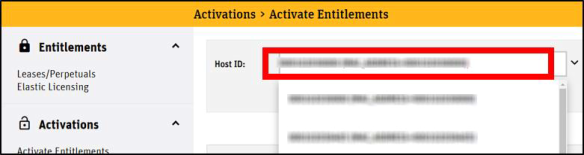
- In the Activated column, enter the number of activated licenses for each product.
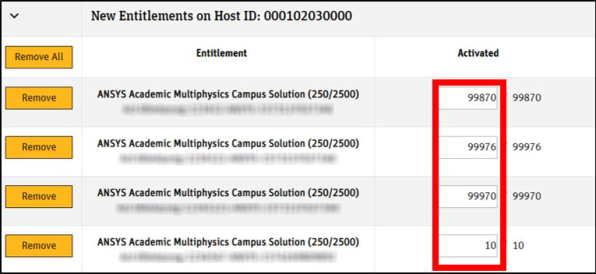
- Determine if the licenses are borrowable by enabling the Borrowable checkbox at the top of the page.

- Once you have entered the activations for all applicable products, click Save & Download to download the file to your current computer or Save & Email to send the license file to the email address that you used to log in. (Note that if you have not made any changes the options are simply “Download” and “Email”.)
- An informational screen displays all activations. Review the activations, and if they are correct, click Ok. A file containing the new license keys is downloaded to your computer or sent to your email address.
- Lastly, Install your Ansys License File
Customers w/o License Portal Access
After purchase, customers w/o license portal access get their license key sent to the specified Ansys Support Coordinator (ASC) as an email attachment. Please contact your ASC to obtain the license file. If you don't know who your ASC is, or can't locate your license file, please contact your Numesys account manager or our Support team.
Note
The file name of the attachment is in a format that will look similar to this: “license-ansys_hybrid_07162019_055853_993_PM.txt”
Portal Access?
If you don't know if you or your company has access to the licensing portal, please view - Do I have licensing portal access?